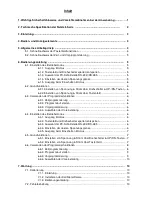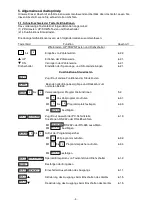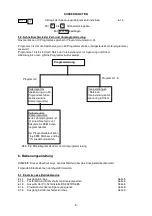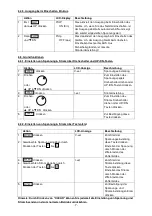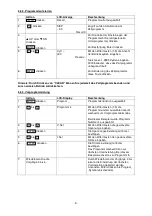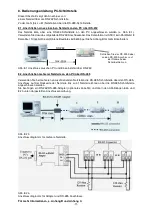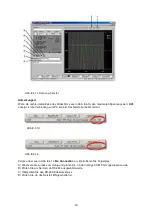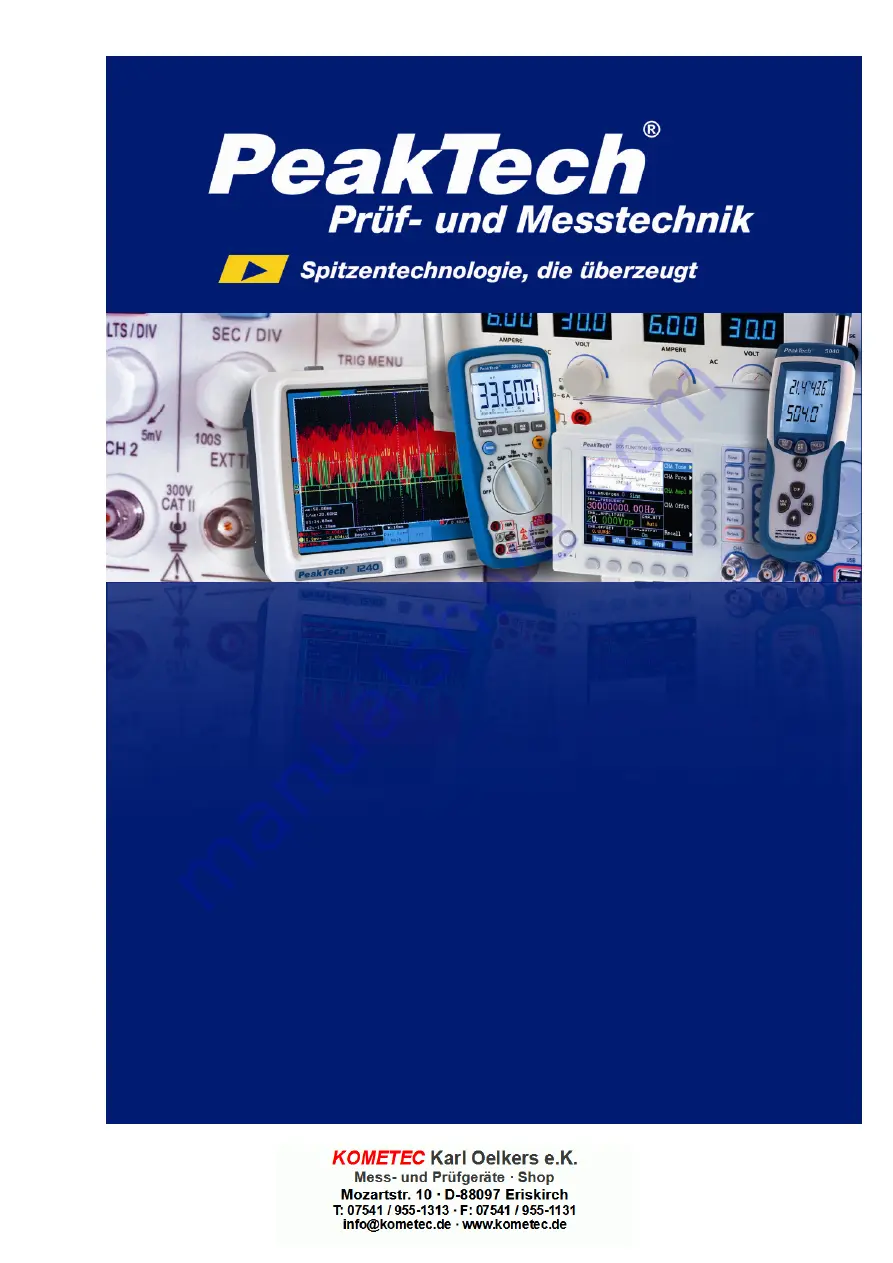Reviews:
No comments
Related manuals for 1885

Green Power HPSB 2524B
Brand: Pulsar Pages: 8

Bristle Blaster Pneumatic
Brand: Monti Pages: 268

PH-5
Brand: Sammic Pages: 2

75MTC Series
Brand: Cleco Pages: 16

DT1300 Series
Brand: Datcon Pages: 32

TDR3000
Brand: JAMEC PEM Pages: 4

HG 2000B
Brand: Far Tools Pages: 24

TRIO-PS-2G/3AC/24DC/40
Brand: Phoenix Contact Pages: 25

SA649
Brand: Sealey Pages: 3

im-pression 2
Brand: OFFNOVA Pages: 8

CHG900
Brand: HellermannTyton Pages: 116

Thermal 1600
Brand: Rapid Pages: 76

PSTDA 20-LI B3
Brand: Parkside Pages: 140

E54/16
Brand: Complete Pages: 5

RRI-BIM65T
Brand: RED ROOSTER Pages: 11

FM-2023
Brand: Hakko Electronics Pages: 36

KM 111 R
Brand: Stihl Pages: 24

WS2531
Brand: Wesco Pages: 20