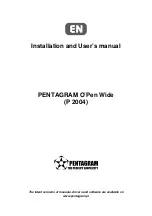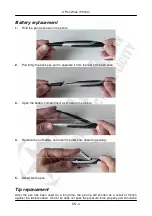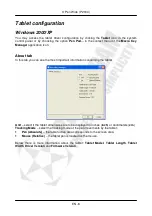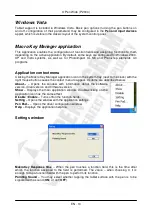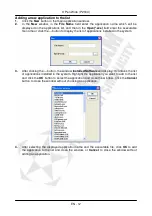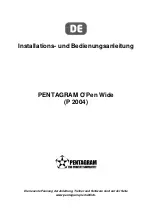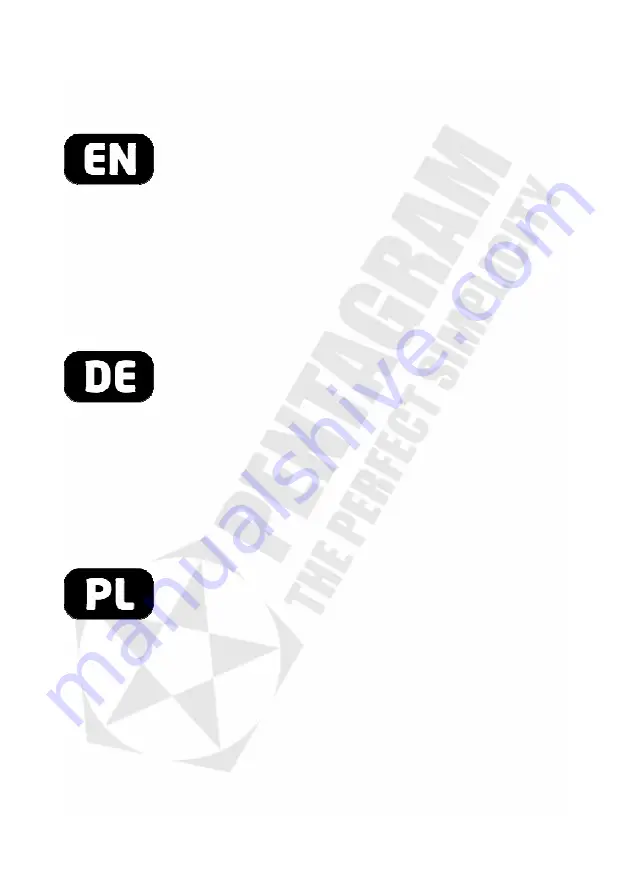
INDEX
INTRODUCTION .....................................................................EN - 3
BOX CONTENTS................................................................EN - 3
MINIMUM SYSTEM REQUIREMENTS ..............................EN - 3
TABLET ELEMENTS ..........................................................EN - 3
BATTERY REPLACEMENT................................................EN - 4
TIP REPLACEMENT...........................................................EN - 4
LEDS AND BUTTONS ........................................................EN - 5
TABLET INSTALLATION.........................................................EN - 6
USING THE TABLET...............................................................EN - 7
TABLET CONFIGURATION ....................................................EN - 8
WINDOWS 2000/XP ...........................................................EN - 8
WINDOWS VISTA.............................................................EN - 10
MACRO KEY MANAGER APPLICATION.........................EN - 10
EINLEITUNG ...........................................................................DE - 3
INHALT DER VERPACKUNG.............................................DE - 3
MINDESTSYSTEMVORAUSSETZUNGEN ........................DE - 3
TABLETTFUNKTIONEN .....................................................DE - 3
BATTERIEWECHSEL.........................................................DE - 4
WECHSELN DER SPITZE..................................................DE - 5
LEUCHTDIODEN UND TASTEN........................................DE - 5
INSTALLATION DES TABLETTS............................................DE - 6
UMGANG MIT DEM TABLETT................................................DE - 7
KONFIGURATION DES TABLETTS .......................................DE - 8
WINDOWS 2000/XP ...........................................................DE - 8
WINDOWS VISTA.............................................................DE - 10
MACRO KEY MANAGER .................................................DE - 10
WPROWADZENIE................................................................... PL - 3
ZAWARTO
ŚĆ
PUDEŁKA ................................................... PL - 3
MINIMALNE WYMAGANIA SYSTEMOWE......................... PL - 3
ELEMENTY TABLETU........................................................ PL - 3
WYMIANA BATERII ............................................................ PL - 4
WYMIANA RYSIKA............................................................. PL - 5
DIODY I PRZYCISKI........................................................... PL - 5
INSTALACJA TABLETU .......................................................... PL - 6
KORZYSTANIE Z TABLETU ................................................... PL - 7
KONFIGURACJA TABLETU.................................................... PL - 8
WINDOWS 2000/XP ........................................................... PL - 8
WINDOWS VISTA............................................................. PL - 10
APLIKACJA MACRO KEY MANAGER ............................. PL - 10
Summary of Contents for O'Pen Wide P 2004
Page 4: ...O Pen Wide P 2004 EN 2 ...
Page 16: ...O Pen Wide P 2004 DE 2 ...
Page 28: ...O Pen Wide P 2004 PL 2 ...
Page 39: ...O Pen Wide P 2004 ...