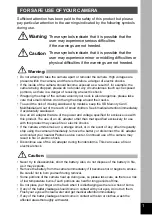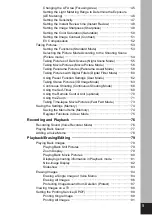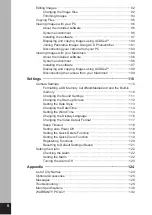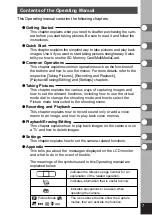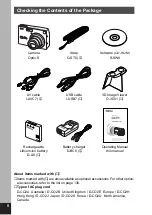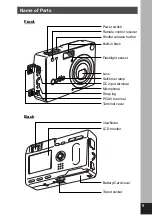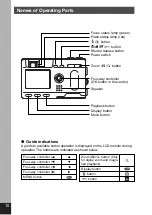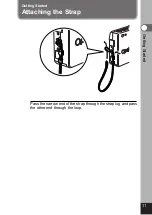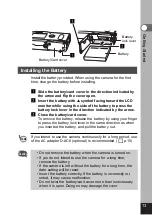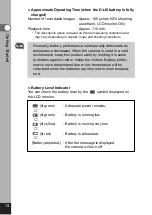Reviews:
No comments
Related manuals for 18263 - OptioS Digital Camera

J1456W
Brand: GE Pages: 86

See3CAM CU51
Brand: e-con Systems Pages: 21

See3CAM CU51
Brand: e-con Systems Pages: 24

EOS R50
Brand: Canon Pages: 860

EXPCMR-ALG-OZ-IC-1080P-1224 HD-TVI
Brand: Larson Electronics Pages: 4

FI8601W
Brand: Foscam Pages: 16

SMART CAMERA PIR BATTERY
Brand: Tesla Pages: 6

MJCAS-210IR
Brand: PheeNet Pages: 5

RV453
Brand: Lorex Pages: 16

i60A
Brand: Nissin Digital Pages: 26

Basler scout scA640-70gc
Brand: Basler Vision Technologies Pages: 20

SP AF 17-50mm F/2.8
Brand: Tamron Pages: 2

0506972
Brand: Orlaco Pages: 12

CAMEDIA C-5060 Wide Zoom
Brand: Olympus Pages: 289

XCM16K80SAT8
Brand: NED Pages: 69

NVIP-4DN3514V/IR-1P
Brand: Novus Pages: 40

302F
Brand: NextBase Pages: 20

FI8907W
Brand: Foscam Pages: 58