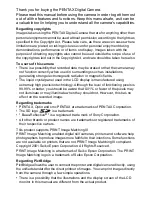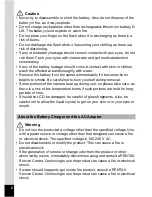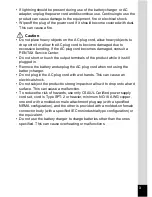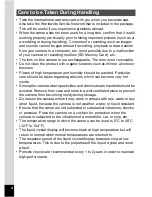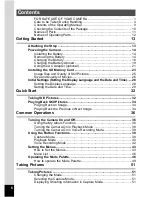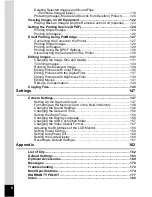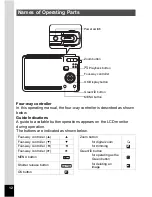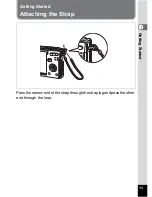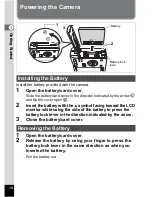• Specifications and external dimensions are subject to change without notice.
57565
Copyright © PENTAX Corporation 2005
01-200510 Printed in Philippines
PENTAX Corporation
2-36-9, Maeno-cho, Itabashi-ku, Tokyo 174-8639, JAPAN
(http://www.pentax.co.jp/)
PENTAX Europe GmbH (European Headquarters)
Julius-Vosseler-Strasse, 104, 22527 Hamburg, GERMANY
(HQ - http://www.pentaxeurope.com)
(Germany - http://www.pentax.de)
PENTAX U.K. Limited
PENTAX House, Heron Drive, Langley, Slough, Berks
SL3 8PN, U.K.
(http://www.pentax.co.uk)
PENTAX France S.A.S.
12/14, rue Jean Poulmarch, 95106 Argenteuil Cedex, FRANCE
PENTAX Benelux B.V.
(for Netherlands)
Spinveld 25, 4815 HR Breda, NETHERLANDS
(http://www.pentax.nl)
(for Belgium & Luxembourg)
Weiveldlaan 3-5, 1930 Zaventem, BELGIUM
(http://www.pentax.be)
PENTAX (Schweiz) AG
Widenholzstrasse 1 Postfach 367 8305 Dietlikon, SWITZERLAND
(http://www.pentax.ch)
PENTAX Scandinavia AB
P.O. Box 650, 75127 Uppsala, SWEDEN
(http://www.pentax.se)
PENTAX Imaging Company
A Division of PENTAX of America, Inc.
(Headquarters)
600 12
th
Street, Suite 300
Golden, Colorado 80401, U.S.A.
(Distribution & Service Center)
16163 West 45
th
Drive, Unit H Golden, Colorado
80403, U.S.A.
(http://www.pentaximaging.com)
PENTAX Canada Inc.
1770 Argentia Road Mississauga, Ontario L5N 3S7,
CANADA
(http://www.pentax.ca)
http://www.pentax.co.jp/english
Digital Camera
Operating Manual
To ensure the best performance from
your camera, please read the Operating
Manual before using the camera.
e_cover_kb395.fm Page 1 Friday, September 30, 2005 10:34 AM
Summary of Contents for 18493 - Optio S6 Digital Camera
Page 186: ...Memo ...
Page 187: ...Memo ...