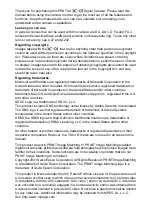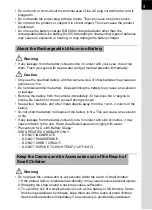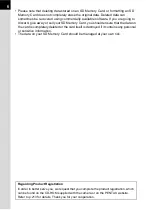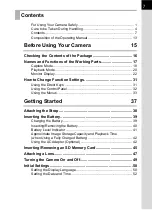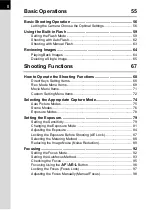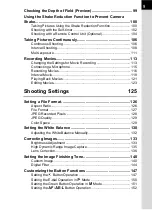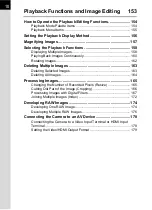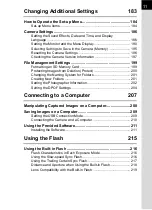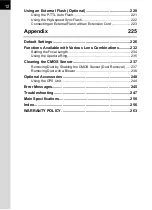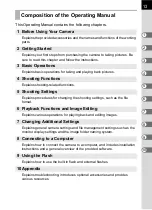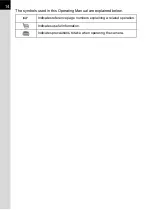Ope
rating M
anu
al
• Specifications and external dimensions are subject to change without notice.
58240
Copyright © PENTAX RICOH IMAGING CO., LTD. 2012
R02DTB12 Printed in Philippines
PENTAX RICOH IMAGING CO., LTD.
2-35-7, Maeno-cho, Itabashi-ku, Tokyo 174-8639, JAPAN
(http://www.pentax.jp)
PENTAX RICOH IMAGING
FRANCE S.A.S.
(European Headquarters)
112 Quai de Bezons, B.P. 204, 95106 Argenteuil Cedex,
FRANCE
(HQ - http://www.pentax.eu)
(France - http://www.pentax.fr)
PENTAX RICOH IMAGING
DEUTSCHLAND GmbH
Julius-Vosseler-Strasse 104, 22527 Hamburg,
GERMANY
(http://www.pentax.de)
PENTAX RICOH IMAGING
UK LTD.
PENTAX House, Heron Drive, Langley, Slough, Berks
SL3 8PN, U.K.
(http://www.pentax.co.uk)
PENTAX RICOH IMAGING
AMERICAS CORPORATION
633 17th Street, Suite 2600, Denver, Colorado 80202,
U.S.A.
(http://www.pentaximaging.com)
PENTAX RICOH IMAGING
CANADA INC.
1770 Argentia Road Mississauga, Ontario L5N 3S7,
CANADA
(http://www.pentax.ca)
http://www.pentax.jp/english
To ensure the best performance from your camera, please
read the Operating Manual before using the camera.
Digital Camera
Operating Manual
Summary of Contents for K-01
Page 38: ...Memo 36 ...
Page 56: ...Memo 54 ...
Page 68: ...Memo 66 ...
Page 184: ...Memo 182 ...
Page 208: ...Memo 206 ...
Page 216: ...Memo 214 ...
Page 226: ...Memo 224 ...
Page 270: ...Memo ...