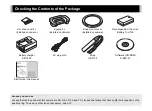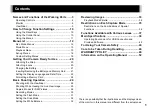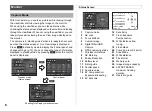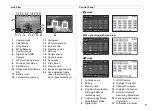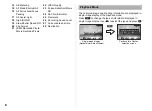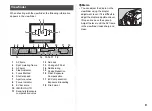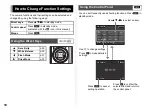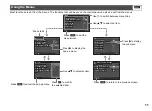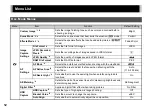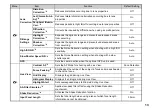Start Guide
Thank you for purchasing the PENTAX K-S1
digital camera.
This Start Guide provides information on how to
get your PENTAX K-S1 ready for use and its
basic operations. To ensure proper operation,
please read this Start Guide before using the
camera.
For details on how to use the various shooting
methods and settings, please refer to the
Operating Manual (PDF) posted on our website.
Refer to p.52 for details on the Operating Manual.
SLR Digital Camera
Summary of Contents for KS1
Page 55: ...Memo ...