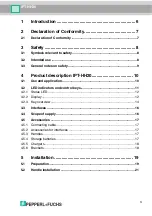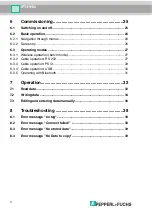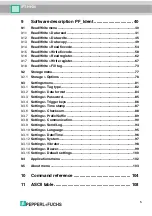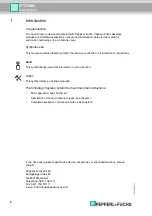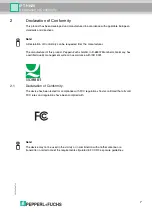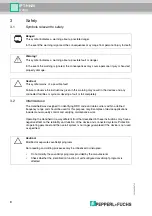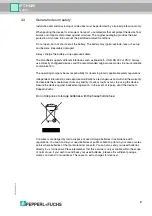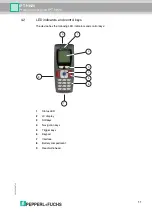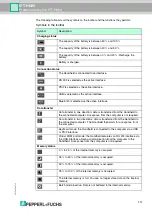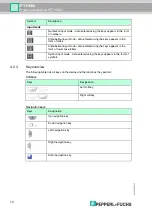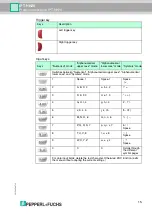Reviews:
No comments
Related manuals for IPT-HH20

ProSet XT4
Brand: Stanley Pages: 25

SSDS
Brand: Sunshine Pages: 4

TempSmart TS-100
Brand: AAB Pages: 13

TY-42TM4Z
Brand: Panasonic Pages: 20

TY-42TM6A
Brand: Panasonic Pages: 24

TY-42TM6P
Brand: Panasonic Pages: 24

TY-37TM5G
Brand: Panasonic Pages: 24

TK-AB50
Brand: Panasonic Pages: 32

TX-28LD4DP:TX-25LD4DP
Brand: Panasonic Pages: 40

TH-50PC77U
Brand: Panasonic Pages: 58

CS-MRE12MKE
Brand: Panasonic Pages: 52

TH50PE77U - 50" HD PLASMA TV
Brand: Panasonic Pages: 62

TH-50PC77U
Brand: Panasonic Pages: 112

SF4D-x-01 Series
Brand: Panasonic Pages: 176

Strata Se
Brand: Panasonic Pages: 220

DI-720-EN
Brand: Dataq Pages: 108

F5D7631-4-TNOR
Brand: Belkin Pages: 26

M-0290
Brand: BECKWITH ELECTRIC Pages: 53