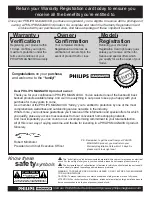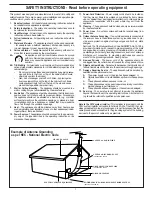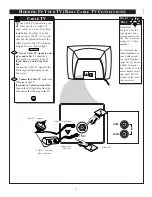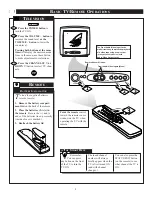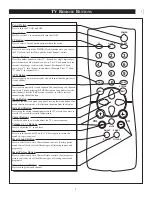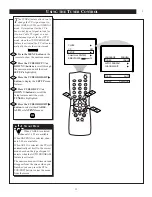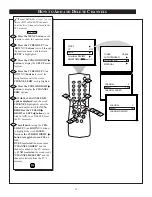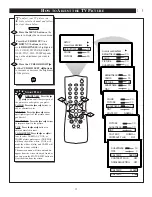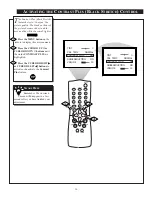Reviews:
No comments
Related manuals for 13PR19C

LE19B450C4W
Brand: Samsung Pages: 48

LA46C750
Brand: Samsung Pages: 5

LE46A966D1W
Brand: Samsung Pages: 72

LA32B650
Brand: Samsung Pages: 9

BN68-02163A-00
Brand: Samsung Pages: 29

680 SERIES
Brand: Samsung Pages: 2

LE26A466C2M
Brand: Samsung Pages: 118

BeoVision 4
Brand: Bang & Olufsen Pages: 44

BeoVision 8-40
Brand: Bang & Olufsen Pages: 28

PDI-E42LEDA
Brand: PDi Pages: 11

CST274FE
Brand: Symphonic Pages: 8

ST 70-169 TOP
Brand: Grundig Pages: 29

PARAMOUNT PT630 and assembly
Brand: PEERLESS Pages: 34

WinTV-HVR-1250
Brand: Hauppauge Pages: 2

LN2TA100
Brand: Ross Pages: 2

STL1505A
Brand: Symphonic Pages: 8

40EPlay6100-F
Brand: Allview Pages: 38

One 4K HDR
Brand: Zappiti Pages: 32