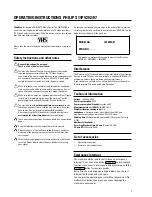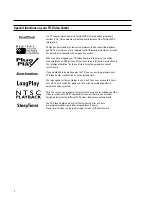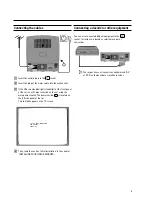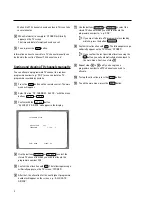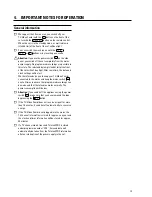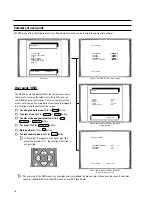1.
CONNECT THE TV-VIDEO COMBI
4
. . . . . . . . . . . . . . . . . . .
Placing the batteries in the remote control
4
. . . . . . . . . . .
Connecting the cables
5
. . . . . . . . . . . . . . . . . . . . . . . . . . . . .
Connecting a decoder or other equipment
5
. . . . . . . . . . . .
2.
INSTALLATION
6
. . . . . . . . . . . . . . . . . . . . . . . . . . . . . . . . . . .
Initial installation
6
. . . . . . . . . . . . . . . . . . . . . . . . . . . . . . . . . .
Allocating a decoder
6
. . . . . . . . . . . . . . . . . . . . . . . . . . . . . .
Manual TV channel search
7
. . . . . . . . . . . . . . . . . . . . . . . . .
Satellite receiver
7
. . . . . . . . . . . . . . . . . . . . . . . . . . . . . . . . . .
Special installation functions
7
. . . . . . . . . . . . . . . . . . . . . . .
Automatic TV channel search (Autoinstall)
7
. . . . . . . . . . .
Sorting and clearing TV channels manually
8
. . . . . . . . . . .
Setting the time and date
9
. . . . . . . . . . . . . . . . . . . . . . . . . . .
3.
TV SET FUNCTIONS
10
. . . . . . . . . . . . . . . . . . . . . . . . . . . . . .
Selecting a TV channel
10
. . . . . . . . . . . . . . . . . . . . . . . . . . .
(Switch-on volume)
10
. . . . . . . . . . . . . . . . . . . . . . . . . . . . . . .
How do I read TELETEXT?
11
. . . . . . . . . . . . . . . . . . . . . . . . .
Wake up function (WAKE-UP)
11
. . . . . . . . . . . . . . . . . . . . .
Switch-off function (SLEEP TIMER)
12
. . . . . . . . . . . . . . . . .
4.
IMPORTANT NOTES FOR OPERATION
13
. . . . . . . . . . . . . .
General information
13
. . . . . . . . . . . . . . . . . . . . . . . . . . . . . .
Summary of user guide
14
. . . . . . . . . . . . . . . . . . . . . . . . . . .
User guide (OSD)
14
. . . . . . . . . . . . . . . . . . . . . . . . . . . . . . . . .
5.
PLAYBACK FUNCTIONS
15
. . . . . . . . . . . . . . . . . . . . . . . . . .
Playing a pre-recorded cassette
15
. . . . . . . . . . . . . . . . . . .
Playing NTSC cassettes
15
. . . . . . . . . . . . . . . . . . . . . . . . . . .
Tape position indication
15
. . . . . . . . . . . . . . . . . . . . . . . . . . .
Searching for tape position with the picture (picture
search)
15
. . . . . . . . . . . . . . . . . . . . . . . . . . . . . . . . . . . . . . . . .
Still picture
16
. . . . . . . . . . . . . . . . . . . . . . . . . . . . . . . . . . . . . .
Searching for tape position without the picture
(winding)
16
. . . . . . . . . . . . . . . . . . . . . . . . . . . . . . . . . . . . . . . .
’Instant View’ function
16
. . . . . . . . . . . . . . . . . . . . . . . . . . . .
Automatic search for a tape position (index search)
16
. .
Skipping commercials automatically
16
. . . . . . . . . . . . . . . .
Eliminating picture interference (tracking)
17
. . . . . . . . . . .
6.
MANUAL RECORDING
18
. . . . . . . . . . . . . . . . . . . . . . . . . . . .
Recording without automatic switch-off
18
. . . . . . . . . . . .
Recording with automatic switch-off (OTR
one-touch-recording)
18
. . . . . . . . . . . . . . . . . . . . . . . . . . . . .
Protecting your recordings
19
. . . . . . . . . . . . . . . . . . . . . . . .
Auto-assembling
19
. . . . . . . . . . . . . . . . . . . . . . . . . . . . . . . . .
Selecting the recording speed (SP/LP)
19
. . . . . . . . . . . . . .
7.
PROGRAMMED RECORDING (TIMER)
20
. . . . . . . . . . . . . . .
’VPS’ (Video Programming System) / ’PDC’
(Programme Delivery Control)
20
. . . . . . . . . . . . . . . . . . . . .
Programming a recording
20
. . . . . . . . . . . . . . . . . . . . . . . . .
How to check or change a programmed recording
(TIMER)
21
. . . . . . . . . . . . . . . . . . . . . . . . . . . . . . . . . . . . . . . . .
Clearing a programmed recording (TIMER)
21
. . . . . . . . . .
8.
ADDITIONAL FUNCTIONS
22
. . . . . . . . . . . . . . . . . . . . . . . . .
Parental control (Child lock)
22
. . . . . . . . . . . . . . . . . . . . . . .
Switching OSD information on/off
22
. . . . . . . . . . . . . . . . . .
Continuous playback of a cassette
23
. . . . . . . . . . . . . . . . .
9.
BEFORE YOU CALL AN ENGINEER
24
. . . . . . . . . . . . . . . . . .
10. GLOSSARY
25
. . . . . . . . . . . . . . . . . . . . . . . . . . . . . . . . . . . . . .
Technical terms used
25
. . . . . . . . . . . . . . . . . . . . . . . . . . . . .
CONTENTS
3