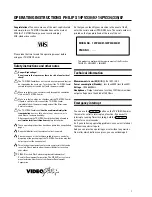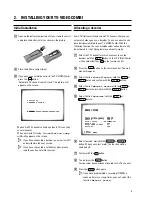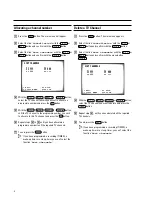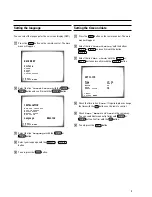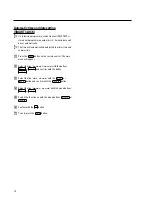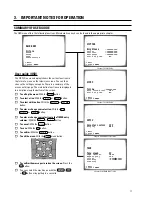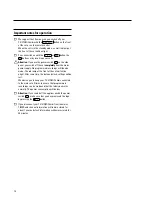1.
CONNECTING YOUR TV-VIDEO COMBI
4
. . . . . . . . . . . . . .
Connecting the cables
4
. . . . . . . . . . . . . . . . . . . . . . . . . . . . .
Connecting a decoder or other equipment
4
. . . . . . . . . . . .
2.
INSTALLING YOUR TV-VIDEO COMBI
5
. . . . . . . . . . . . . . . .
Initial installation
5
. . . . . . . . . . . . . . . . . . . . . . . . . . . . . . . . . .
Allocating a decoder
5
. . . . . . . . . . . . . . . . . . . . . . . . . . . . . .
Manual TV channel search
6
. . . . . . . . . . . . . . . . . . . . . . . . .
Satellite receiver
6
. . . . . . . . . . . . . . . . . . . . . . . . . . . . . . . . . .
Special installation functions
7
. . . . . . . . . . . . . . . . . . . . . . .
Automatic TV channel search
7
. . . . . . . . . . . . . . . . . . . . . .
Searching for new TV channels
7
. . . . . . . . . . . . . . . . . . . . .
Allocating a channel number
8
. . . . . . . . . . . . . . . . . . . . . . .
Delete a TV Channel
8
. . . . . . . . . . . . . . . . . . . . . . . . . . . . . . .
Setting the language
9
. . . . . . . . . . . . . . . . . . . . . . . . . . . . . .
Setting the time and date
9
. . . . . . . . . . . . . . . . . . . . . . . . . . .
3.
IMPORTANT NOTES FOR OPERATION
11
. . . . . . . . . . . . . .
SUMMARY OF USER GUIDE
11
. . . . . . . . . . . . . . . . . . . . . . .
User guide (OSD)
11
. . . . . . . . . . . . . . . . . . . . . . . . . . . . . . . . .
4.
TV SET FUNCTIONS
13
. . . . . . . . . . . . . . . . . . . . . . . . . . . . . .
Selecting a TV programme
13
. . . . . . . . . . . . . . . . . . . . . . . .
Automatic volume control (AVL)
13
. . . . . . . . . . . . . . . . . . . .
How to read TELETEXT
14
. . . . . . . . . . . . . . . . . . . . . . . . . . . .
5.
PLAYBACK FUNCTIONS
15
. . . . . . . . . . . . . . . . . . . . . . . . . .
Playing a cassette
15
. . . . . . . . . . . . . . . . . . . . . . . . . . . . . . . .
Tape position indication
15
. . . . . . . . . . . . . . . . . . . . . . . . . . .
Searching for tape position with the picture (picture
search)
15
. . . . . . . . . . . . . . . . . . . . . . . . . . . . . . . . . . . . . . . . .
Still picture
15
. . . . . . . . . . . . . . . . . . . . . . . . . . . . . . . . . . . . . .
Searching for tape position without the picture (wind
and rewind)
15
. . . . . . . . . . . . . . . . . . . . . . . . . . . . . . . . . . . . .
Instant View
15
. . . . . . . . . . . . . . . . . . . . . . . . . . . . . . . . . . . . .
Automatic search for a tape position (index search)
16
. .
Picture interference
16
. . . . . . . . . . . . . . . . . . . . . . . . . . . . . .
Cleaning the video heads
16
. . . . . . . . . . . . . . . . . . . . . . . . .
6.
MANUAL RECORDING
17
. . . . . . . . . . . . . . . . . . . . . . . . . . . .
Recording without automatic switch-off
17
. . . . . . . . . . . .
Recording with automatic switch-off (OTR
one-touch-recording)
17
. . . . . . . . . . . . . . . . . . . . . . . . . . . . .
Protecting your recordings
17
. . . . . . . . . . . . . . . . . . . . . . . .
Auto-assembling
17
. . . . . . . . . . . . . . . . . . . . . . . . . . . . . . . . .
7.
PROGRAMMED RECORDING (TIMER)
19
. . . . . . . . . . . . . . .
’VPS’ (Video Programming System) and ’PDC’
(Programme Delivery Control)
19
. . . . . . . . . . . . . . . . . . . . .
Programming a recording (with ’VIDEO Plus+’)
19
. . . . . . .
Programming a recording (without ’VIDEO Plus+’)
20
. . . .
Programming a recording with TELETEXT
21
. . . . . . . . . . .
How to check or change a TIMER
22
. . . . . . . . . . . . . . . . . .
8.
ADDITIONAL FUNCTIONS
23
. . . . . . . . . . . . . . . . . . . . . . . . .
Parental control
23
. . . . . . . . . . . . . . . . . . . . . . . . . . . . . . . . . .
Switching the On-screen display (OSD) on or off
23
. . . . .
Continuous playback
24
. . . . . . . . . . . . . . . . . . . . . . . . . . . . .
Switch off function (SLEEP TIMER)
24
. . . . . . . . . . . . . . . . .
Switch on function (WAKE-UP TIMER)
24
. . . . . . . . . . . . . .
9.
Before you call an engineer
25
. . . . . . . . . . . . . . . . . . . . . . .
Technical terms used
25
. . . . . . . . . . . . . . . . . . . . . . . . . . . . .
CONTENTS
3