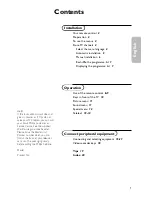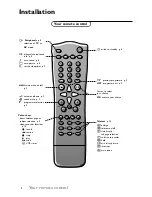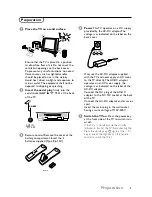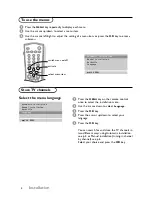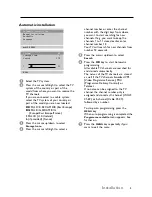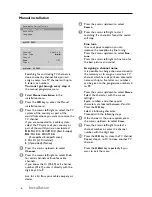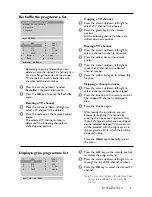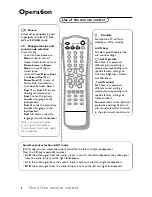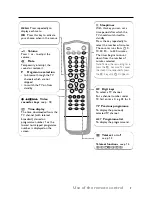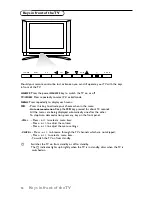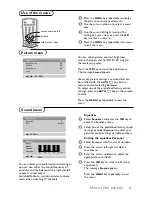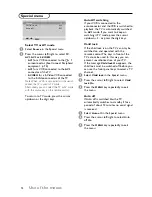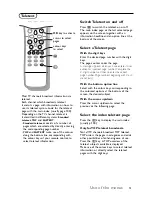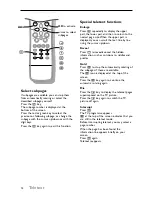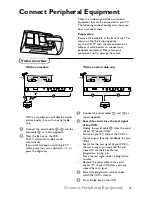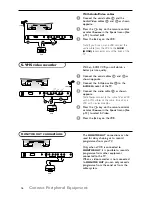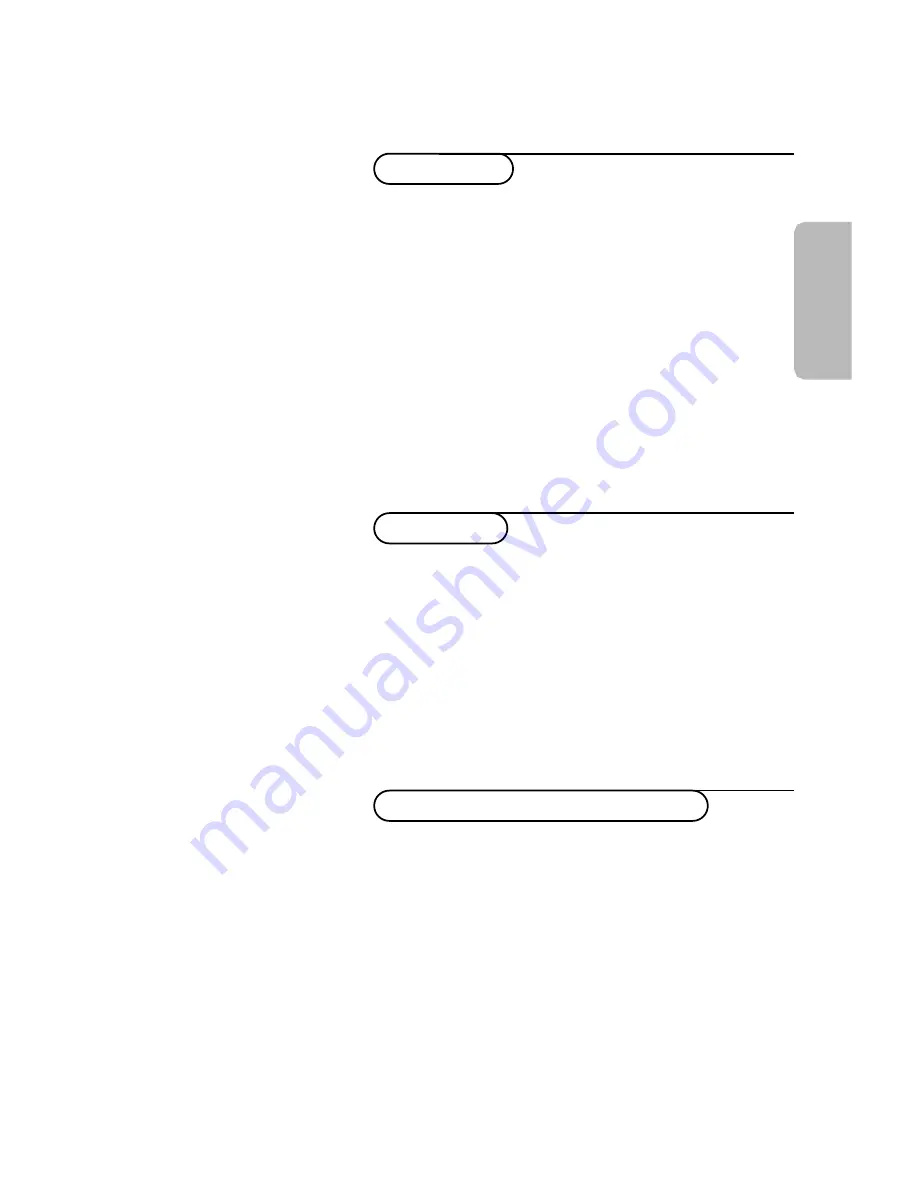
English
Contents
Installation
Use of the remote control
8-9
Keys in front of the TV
10
Picture menu
11
Sound menu
11
Special menu
12
Teletext
13-14
Your remote control
2
Preparation
3
To use the menus
4
Store TV channels
4
Select the menu language
4
Automatic installation
5
Manual installation
6
Reshuffle the programme list
7
Displaying the programme list
7
Connect peripheral equipment
Connecting and selecting equipment
15-17
Video recorder keys
18
Tips
19
Index
20
Help?
If this instruction manual does not
give an answer or if ‘Tips’ do not
solve your TV problem, you can call
your Local Philips Customer or
Service Centre. See the supplied
World-wide guarantee booklet.
Please, have the Model and
Product number which you can
find at the back of your television
set or on the packaging, ready,
before calling the Philips helpline.
Model:
Product No:
Operation
1