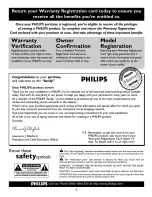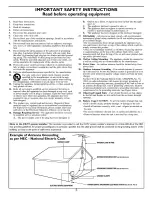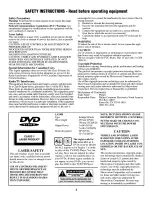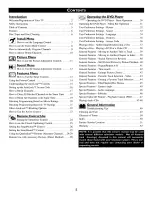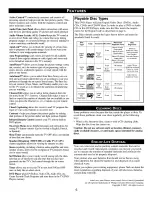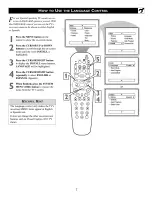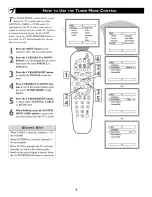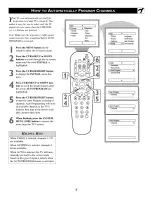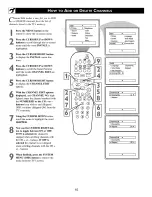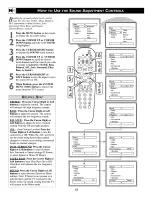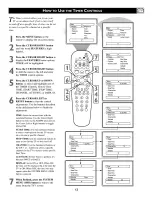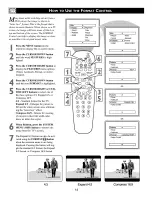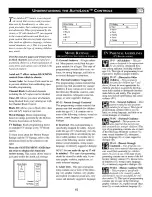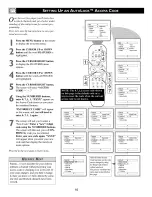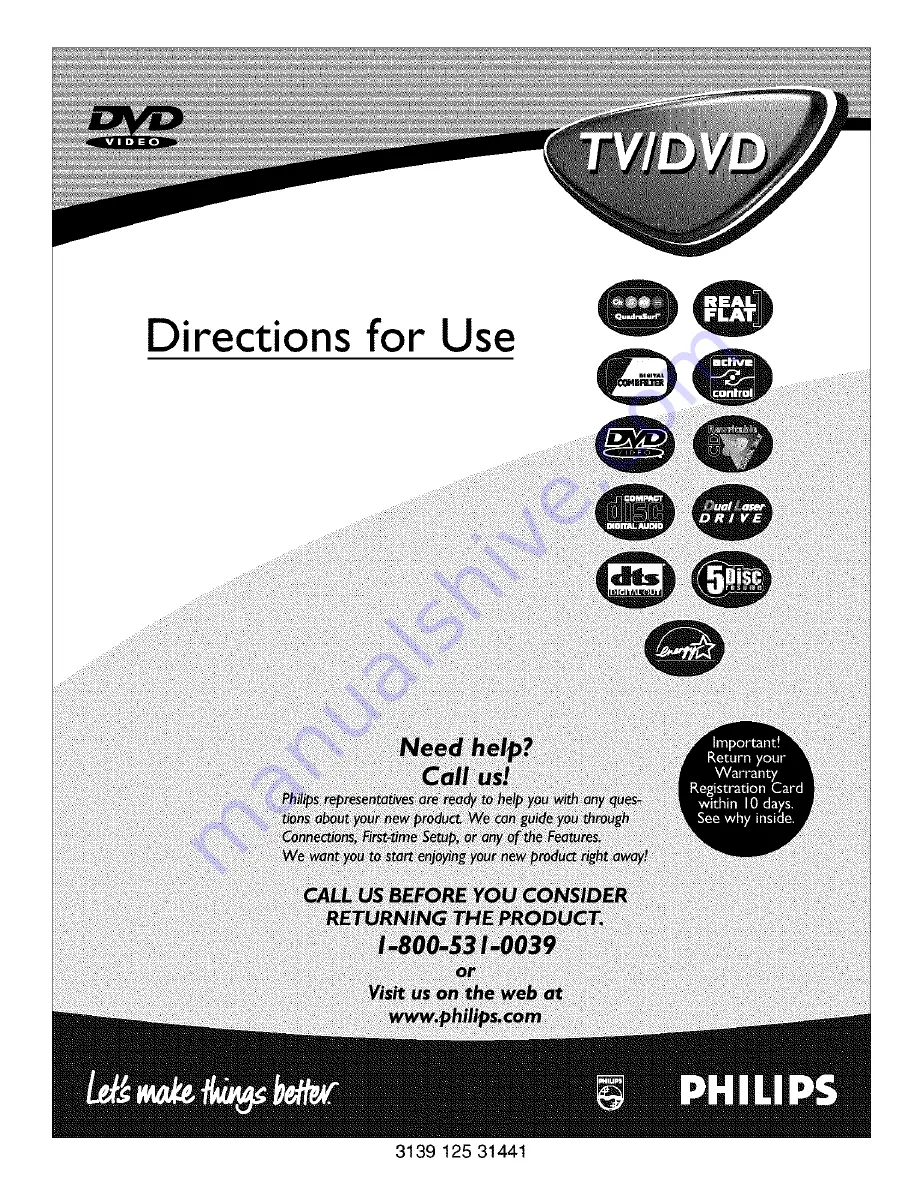Reviews:
No comments
Related manuals for 20DV693R

VV-1309
Brand: Quasar Pages: 44

WTV-11321
Brand: White-Westinghouse Pages: 48

37MD350B/F7
Brand: Magnavox Pages: 2

34PW9846
Brand: Philips Pages: 49

CCA131AT
Brand: Philips Pages: 56

9-AC-DC COMBINATION TV-VCR CCC090AT99
Brand: Philips Pages: 54

CCA134AT
Brand: Philips Pages: 68

D52W27D
Brand: RCA Pages: 2

ASTVD2115S
Brand: ACOUSTIC SOLUTIONS Pages: 36

20EV701
Brand: Electrohome Pages: 104

LTV19DHD
Brand: Vivo Pages: 18

DCR-9120
Brand: Daewoo Pages: 72

X23/51E-BB-FTCDUP-UK
Brand: UMC Pages: 32

PV-M949W Operating
Brand: Panasonic Pages: 48

ShowView MX5100VR
Brand: Philips Pages: 151

SRTD313
Brand: Sylvania Pages: 40

PV-D4744K
Brand: Panasonic Pages: 72

LCD- 19-230-P-ROI
Brand: Tesco Pages: 28