Reviews:
No comments
Related manuals for 21PT2152

DSC-3270E
Brand: Daewoo Pages: 16

DTH-2930SSFV
Brand: Daewoo Pages: 54

L22FEDN12
Brand: Logik Pages: 72

DTA-1420
Brand: Daewoo Pages: 31

ST4919V
Brand: Symphonic Pages: 8

Premium P6505 T10
Brand: i3TOUCH Pages: 18

MTV-34, MTV-51, MTV-68
Brand: Magnavox Pages: 16

HLC19E
Brand: Haier Pages: 43

HLH266BB
Brand: Haier Pages: 48
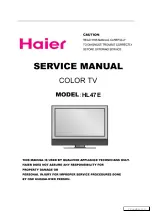
HL47E - 47" LCD TV
Brand: Haier Pages: 50

HLC19KW1 - K-Series - 19" LCD TV
Brand: Haier Pages: 50

HLC32B - 32" LCD TV
Brand: Haier Pages: 55
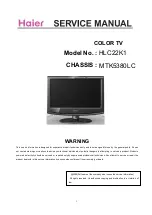
HLC22K1 - K-Series - 22" LCD TV
Brand: Haier Pages: 50

HLC32R1 - 32" LCD TV
Brand: Haier Pages: 55

HLC32R1 - 32" LCD TV
Brand: Haier Pages: 126
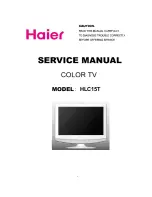
HLC15T
Brand: Haier Pages: 55
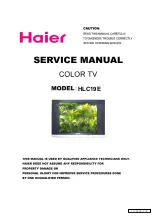
HLC19E
Brand: Haier Pages: 36
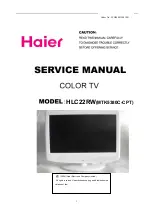
HLC22RW
Brand: Haier Pages: 55

















