Reviews:
No comments
Related manuals for 32PFL3406D/78

LCD3215 - MultiSync - 32" LCD Flat Panel...
Brand: NEC Pages: 37

CU-M001-SA
Brand: Skipper Pages: 40

PDX2-090T-5A
Brand: Icop Pages: 35

Touch Panel
Brand: Neets Pages: 20

32 VLC 9140 S
Brand: Grundig Pages: 63

ZHD500X
Brand: Zmotion Pages: 15

272557
Brand: Moeller Pages: 51

42PG25 Series
Brand: LG Pages: 134

PBSW-090T-5A-E8-4G
Brand: ICOP Technology Pages: 49

ELI101-CPW
Brand: FDI Pages: 10
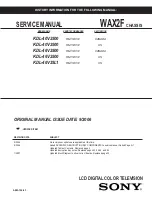
BRAVIA KDL-46V2500
Brand: Sony Pages: 88

BRAVIA KDL-46V2500
Brand: Sony Pages: 208

BRAVIA KDL-46V3000
Brand: Sony Pages: 300

AMX MT-2002
Brand: Harman Pages: 2

pureKNX-Base07
Brand: TCi Pages: 2

PLP-P21208
Brand: ELT Pages: 2

LN46B750U1FXZA
Brand: Samsung Pages: 92

WTP-8B66-15O
Brand: Wincomm Pages: 45

















