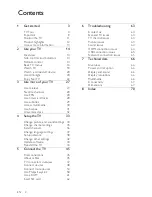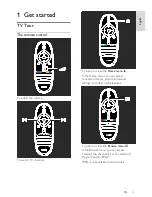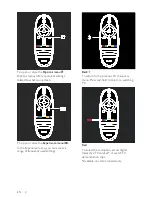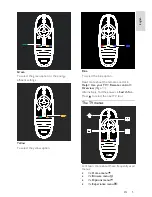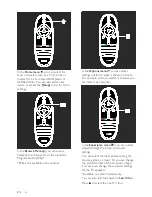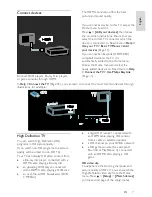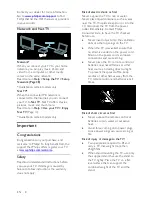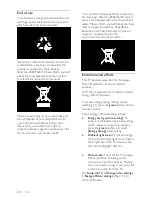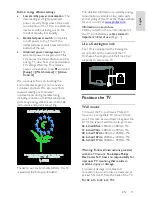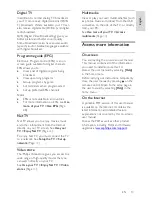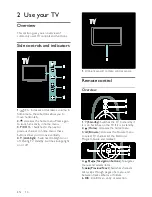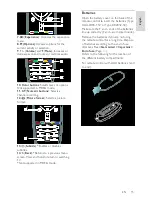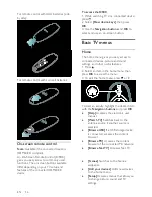Reviews:
No comments
Related manuals for 32PFL74X5H

TH-42PX50U
Brand: Panasonic Pages: 60

TC-L32C22 Quick Setup Guide (English
Brand: Panasonic Pages: 52

TH-50PV60A
Brand: Panasonic Pages: 36

VIPA 62K-JEE0
Brand: YASKAWA Pages: 56

VICPAS 4PPC70.0573-20B
Brand: B&R Pages: 108

NFC Code Touch Air
Brand: LOXONE Pages: 2

PS-42D4S
Brand: Samsung Pages: 39

PN50A450
Brand: Samsung Pages: 2

PN42C430A1D
Brand: Samsung Pages: 4

PS-50P4H
Brand: Samsung Pages: 68

PS-42D4S
Brand: Samsung Pages: 62

PS-42P4H
Brand: Samsung Pages: 68

PS-42P4A1R
Brand: Samsung Pages: 68

PS-42P4A
Brand: Samsung Pages: 68

PS-37S4A
Brand: Samsung Pages: 68

PS-42P4H1
Brand: Samsung Pages: 76

PS-37S4H
Brand: Samsung Pages: 72

PN42C450B1D
Brand: Samsung Pages: 38