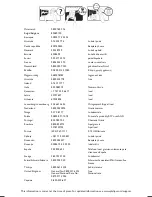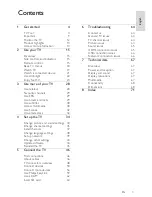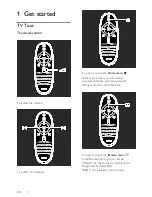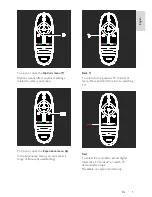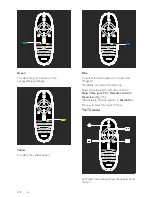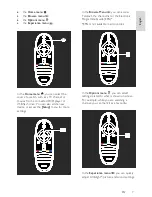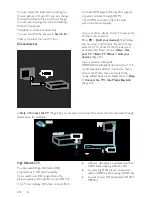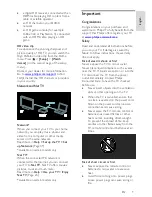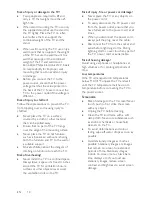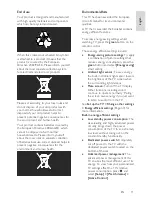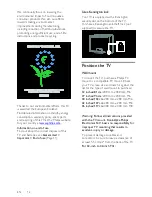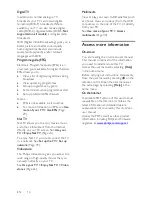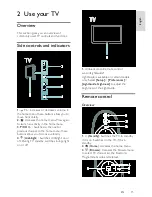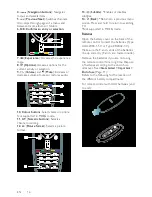Reviews:
No comments
Related manuals for 32PFL76X5H

IC754CBF15CTD
Brand: Qualitrol Pages: 38

TPS-FPAR4000L
Brand: Crestron Pages: 2

VIPA TP
Brand: YASKAWA Pages: 54

LCD3215 - MultiSync - 32" LCD Flat Panel Display
Brand: NEC Pages: 37

LCD4215 - MultiSync - 42" LCD Flat Panel Display
Brand: NEC Pages: 10

LCD3215 - MultiSync - 32" LCD Flat Panel Display
Brand: NEC Pages: 2

LCD4215 - MultiSync - 42" LCD Flat Panel Display
Brand: NEC Pages: 2

LCD3215 - MultiSync - 32" LCD Flat Panel Display
Brand: NEC Pages: 2

LCD3215 - MultiSync - 32" LCD Flat Panel Display
Brand: NEC Pages: 9

MultiSync V462-TM
Brand: NEC Pages: 2

Viera TX-32LXD700A
Brand: Panasonic Pages: 22

Viera TH-65PZ700A
Brand: Panasonic Pages: 22

Viera TH-42PX7A
Brand: Panasonic Pages: 20

Viera TX-37LXD80A
Brand: Panasonic Pages: 48

Viera TX-32LZD800A
Brand: Panasonic Pages: 48

VIERA TX-L32S10B
Brand: Panasonic Pages: 63

Viera TH-58PZ700A
Brand: Panasonic Pages: 44

VIERA TH-42PZ700A
Brand: Panasonic Pages: 44