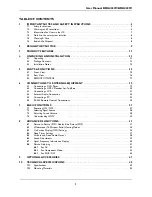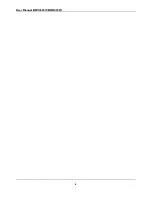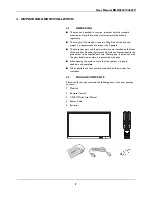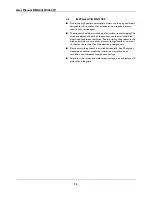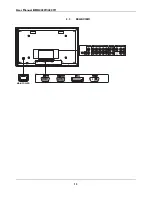Summary of Contents for 42-WXGA PLASMA MONITOR BDH4223V-27B
Page 1: ...Philips Business Solutions User Manual EN TYPE Nr BDH4222V BDH4223V ...
Page 2: ......
Page 10: ...User Manual BDV4222V BDH4223V 6 ...
Page 16: ...User Manual BDH4222V 4223V 12 5 2 REAR VIEW MAIN POWER ...
Page 20: ...User Manual BDH4222V 4223V 16 5 2 REAR VIEW MAIN POWER ...
Page 30: ...User Manual BDH4222V BDH4223V 26 ...
Page 52: ...User Manual BDH4222V 4223V 48 ...
Page 62: ...User Manual BDH4222V 4223V 58 ...