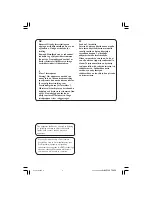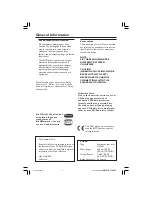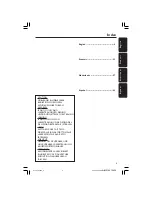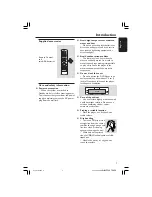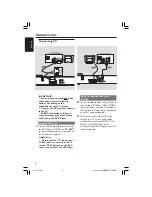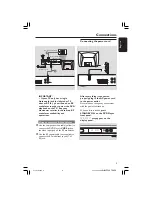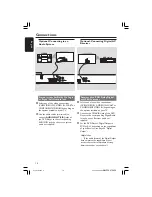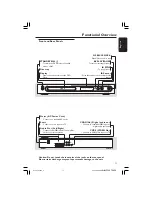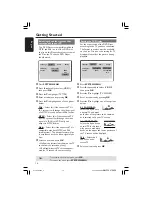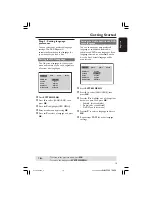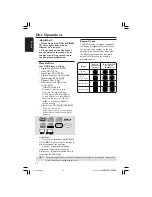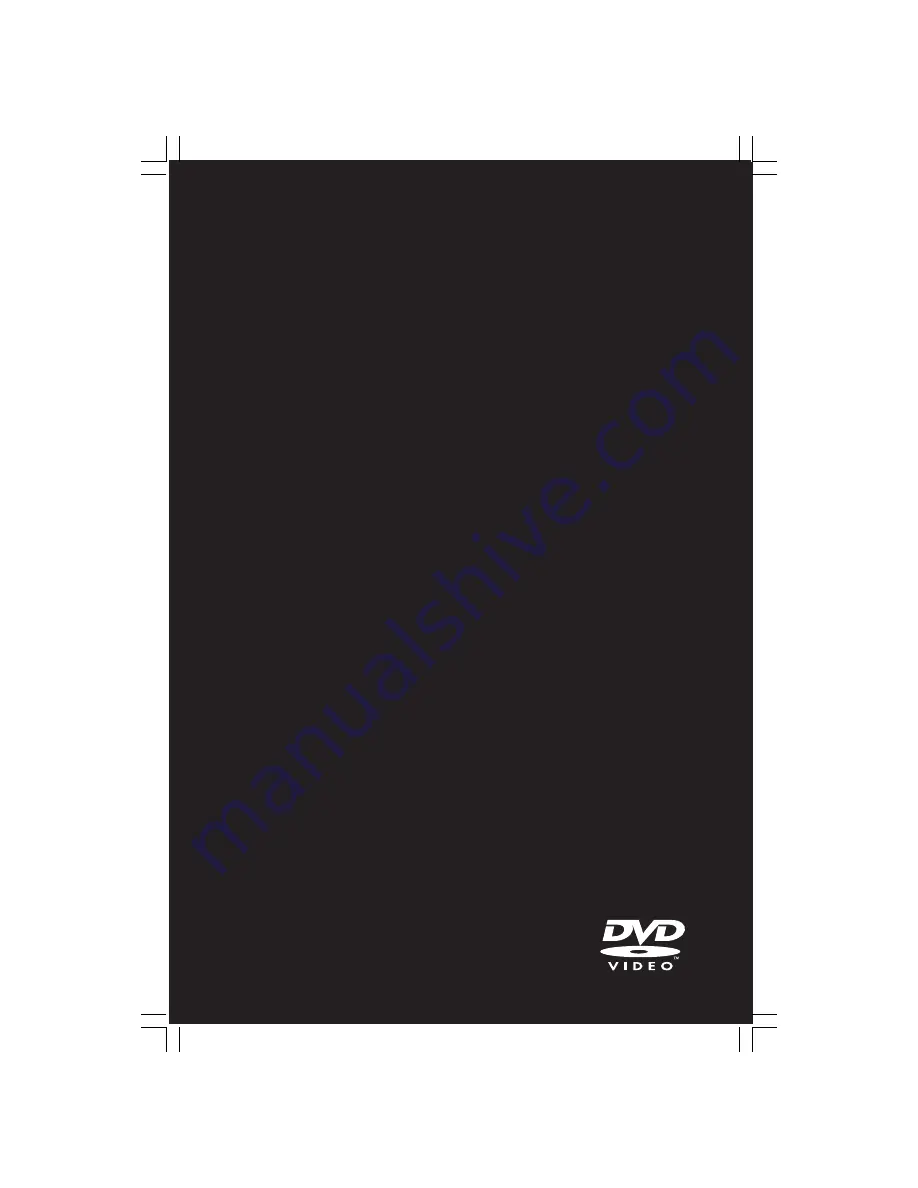Reviews:
No comments
Related manuals for 430

D 10
Brand: T+A Pages: 60

Fuze
Brand: SanDisk Pages: 38

Sansa SDMX1 1GB
Brand: SanDisk Pages: 1

Sansa C100
Brand: SanDisk Pages: 1

S1DVD12E
Brand: Sandstrom Pages: 4

S95PD11E
Brand: Sandstorm Pages: 208

XP-EV515
Brand: Aiwa Pages: 2

MPDS-100
Brand: opticis Pages: 19

DDM-54
Brand: Daewoo Pages: 27

DX-C300
Brand: Onkyo Pages: 15

LEMP415BL4G
Brand: Leotec Pages: 66

BL-PD349
Brand: Technics Pages: 14

U100
Brand: IRiver Pages: 124

DV-P543U
Brand: Hitachi Pages: 24

DV-P755U
Brand: Hitachi Pages: 44

DV-P745U
Brand: Hitachi Pages: 24

DV-P733U
Brand: Hitachi Pages: 20

DV-P745U
Brand: Hitachi Pages: 53