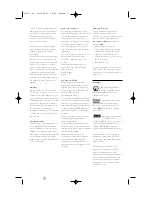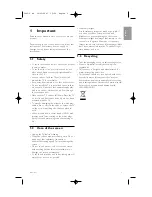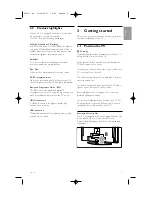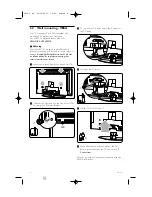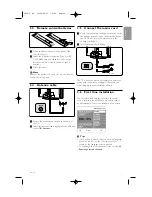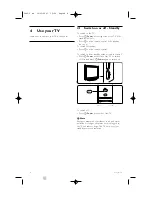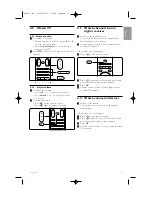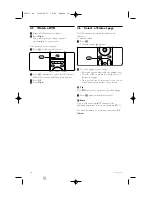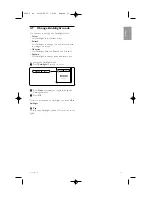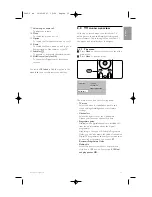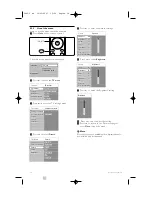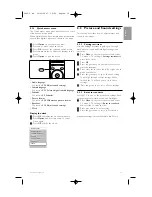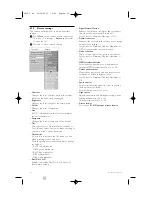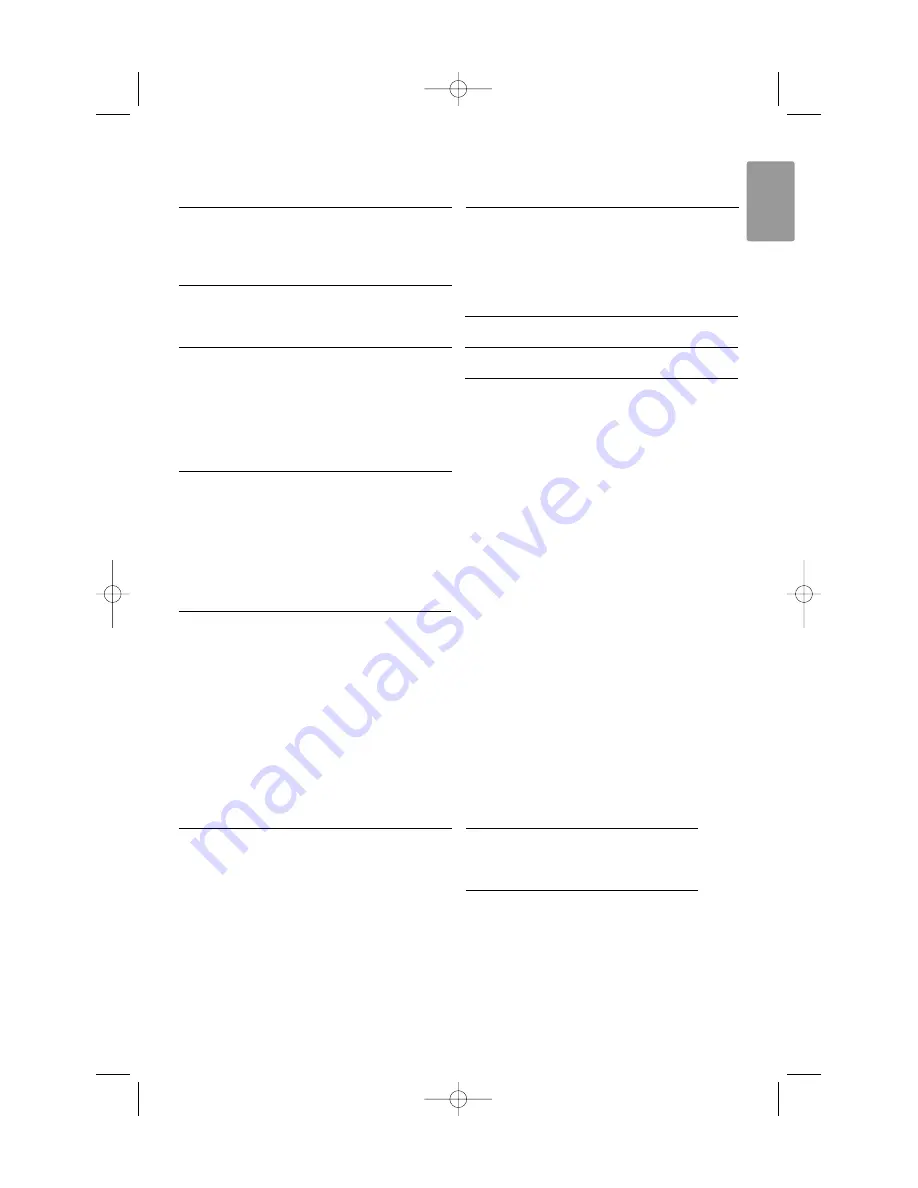
Table of contents
1
Important 3
1.1
Safety 3
1.2
Care of the screen 3
1.3
Recycling 3
2
Your TV 4
2.1
Television overview 4
2.2
Product highlights 5
3
Getting started 5
3.1
Position the TV 5
3.2
Wall mounting - VESA 5
3.3
Remote control batteries 7
3.4
Antenna cable 7
3.5
Connect the mains 7
3.6
First time installation 7
4
Use your TV 8
4.1
Switch on or off - Standby 8
4.2
Watch TV 9
4.3
Watch channels from a digital receiver 9
4.4
Watch connected devices 9
4.5
Watch a DVD 10
4.6
Select a Teletext page 10
4.7
Change Ambilight mode 11
5
Use more of your TV 12
5.1
Remote Control overview 12
5.2
TV menu overview 13
5.3
Picture and sound settings 15
5.4
Ambilight 18
5.5
Teletext 19
5.6
Create favourite channel lists 20
5.7
Electronic Programme Guide 21
5.8
Timers and locks 22
5.9
Subtitles 23
5.10 View and play photos, MP3... 24
5.11 Listen to digital radio channels 26
5.12 Software update 26
6
Channel installation 27
6.1
Automatic channel installation 27
6.2
Manual channel installation 28
6.3
Rearrange stored channels 28
6.4
Automatic channel management 29
6.5
Digital reception test 29
6.6
Factory settings 29
7
Connections (DVD, receiver, ...) 30
7.1
Connections overview 30
7.2
About connecting 31
7.3
Connect your devices 33
7.4
Connections setup 37
7.5
Preparing for digital services 38
8
Technical data 39
9
Troubleshooting 40
10
Index 42
Register your product and get support at
www.philips.com/welcome.
Table of contents
1
ENGLISH
2645.2 en 16-05-2007 15:26 Pagina 1