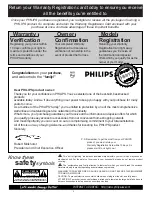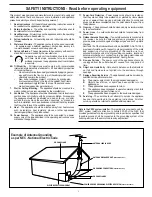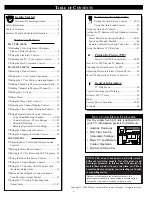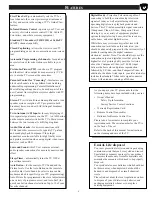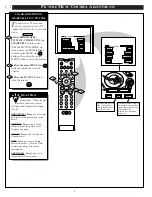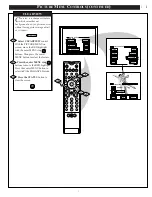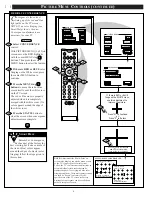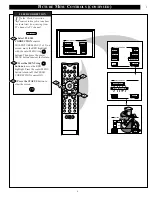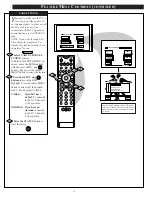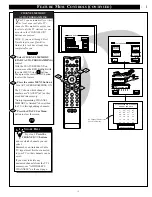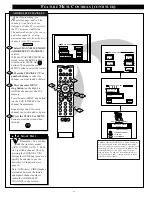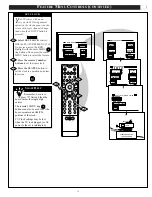Reviews:
No comments
Related manuals for 55P 9161

Graphics 808s R9000904
Brand: Barco Pages: 51

2XD2
Brand: SIP Protection Pages: 4

VIDEOMATE 2030
Brand: Navitar Pages: 18

GOBO
Brand: ADJ Pages: 4

LED PAR 64 COB 250W 5xWHITE Mk2
Brand: Flash professional Pages: 11

BP2,5CT
Brand: Pani Pages: 24

CineVERSUM 110 R9010120
Brand: Barco Pages: 135

S1213Hne Series
Brand: Acer Pages: 60

PE-833
Brand: Acer Pages: 19

K137i
Brand: Acer Pages: 45

P5290 Series
Brand: Acer Pages: 71

PI 173 Series
Brand: Acer Pages: 58

P1255
Brand: Acer Pages: 63

X1311WH Series
Brand: Acer Pages: 63

1080p Series
Brand: Acer Pages: 95

XR-32S-L
Brand: Sharp Pages: 2

XR-32S - Notevision SVGA DLP Projector
Brand: Sharp Pages: 2

XR-30S - SVGA DLP Projector
Brand: Sharp Pages: 2