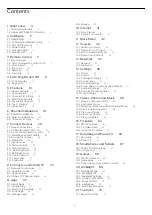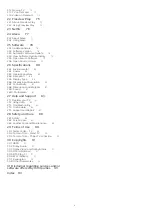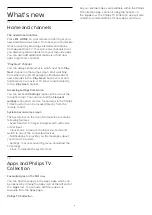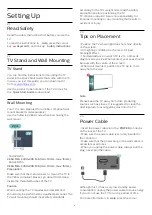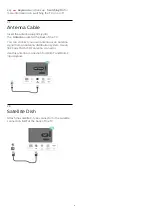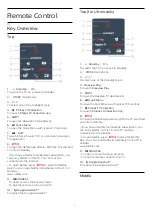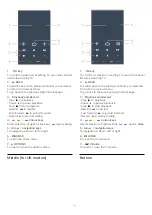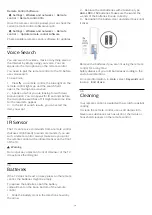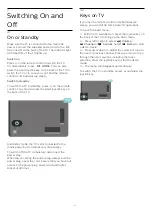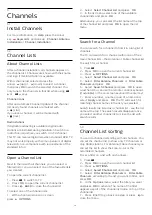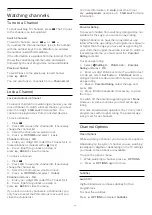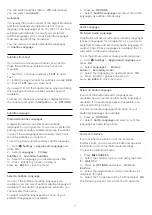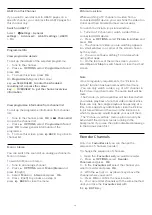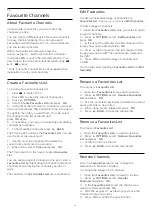Reviews:
No comments
Related manuals for 65OLED705

50/204I-GB-5B-FHKUP
Brand: e-motion Pages: 26

UA32C5000QF
Brand: Samsung Pages: 86

55MV346X
Brand: Magnavox Pages: 57

TX-29E355RF-IRAN
Brand: Panasonic Pages: 42

22LE-E5900
Brand: Schaub Lorenz Pages: 112

50-FFA-6010
Brand: Finlux Pages: 97

Viera TH-39A400X
Brand: Panasonic Pages: 2

Viera TH-55DX640A
Brand: Panasonic Pages: 21

VIERA TH-55AS800H
Brand: Panasonic Pages: 24

Viera TH-43ES630H
Brand: Panasonic Pages: 20

Viera TH-49EX680H
Brand: Panasonic Pages: 24

VIERA TH-40DX600U
Brand: Panasonic Pages: 20

VIERA TH-40DS610U
Brand: Panasonic Pages: 20

VIERA TH-40FS500A
Brand: Panasonic Pages: 24

Viera TH-40F400Z
Brand: Panasonic Pages: 24

Viera TH-32A400G
Brand: Panasonic Pages: 11

VIERA TH-40F400H
Brand: Panasonic Pages: 24

Viera TH-40E400H
Brand: Panasonic Pages: 24