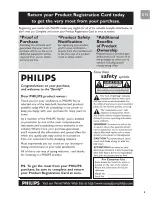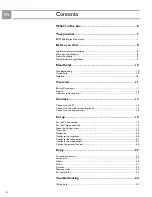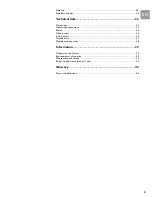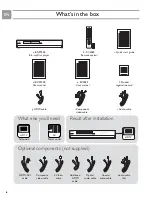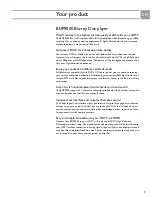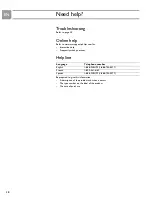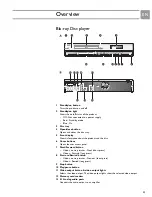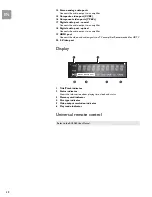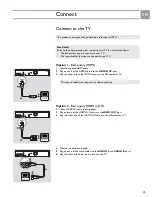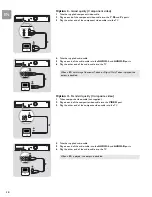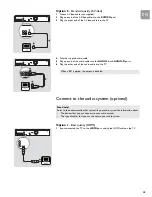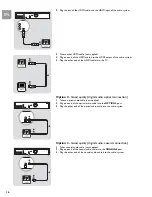Reviews:
No comments
Related manuals for BDP9000

YH-925GS
Brand: Samsung Pages: 2

yepp YP-NDU28E
Brand: Samsung Pages: 16

EM7680
Brand: Eminent Pages: 31

SINGLE AUDIO
Brand: Nightlife Pages: 12

MP4212
Brand: Curtis Pages: 19

HE-DX330
Brand: Hyundai Pages: 32

Muvo Muvo Slim 512MB
Brand: Creative Pages: 75

HB-7830-02
Brand: HAMPTON BAY Pages: 16

DMP-420 Black
Brand: Hama Pages: 19

Beogram CD 5500
Brand: Bang & Olufsen Pages: 66

EM7066
Brand: Eminent Pages: 56

RAC 02
Brand: IC Audio Pages: 14

KMC1SU
Brand: Klipsch Pages: 17

SP120
Brand: ACOUSTIC SOLUTIONS Pages: 14

Cineos DVDR9000H
Brand: Philips Pages: 3

AZ5738
Brand: Philips Pages: 2

AZ5737
Brand: Philips Pages: 2

510
Brand: Philips Pages: 2