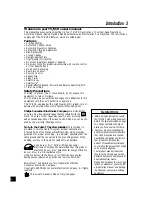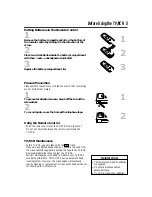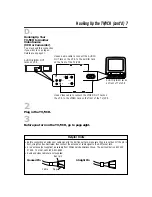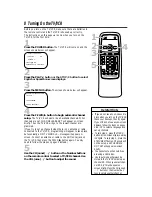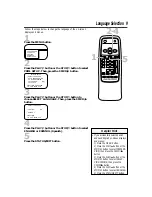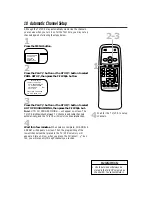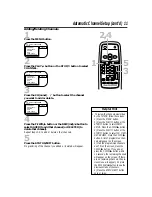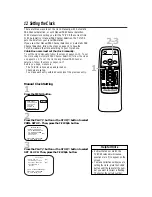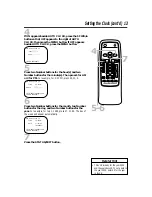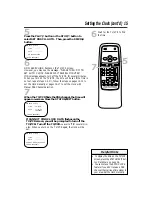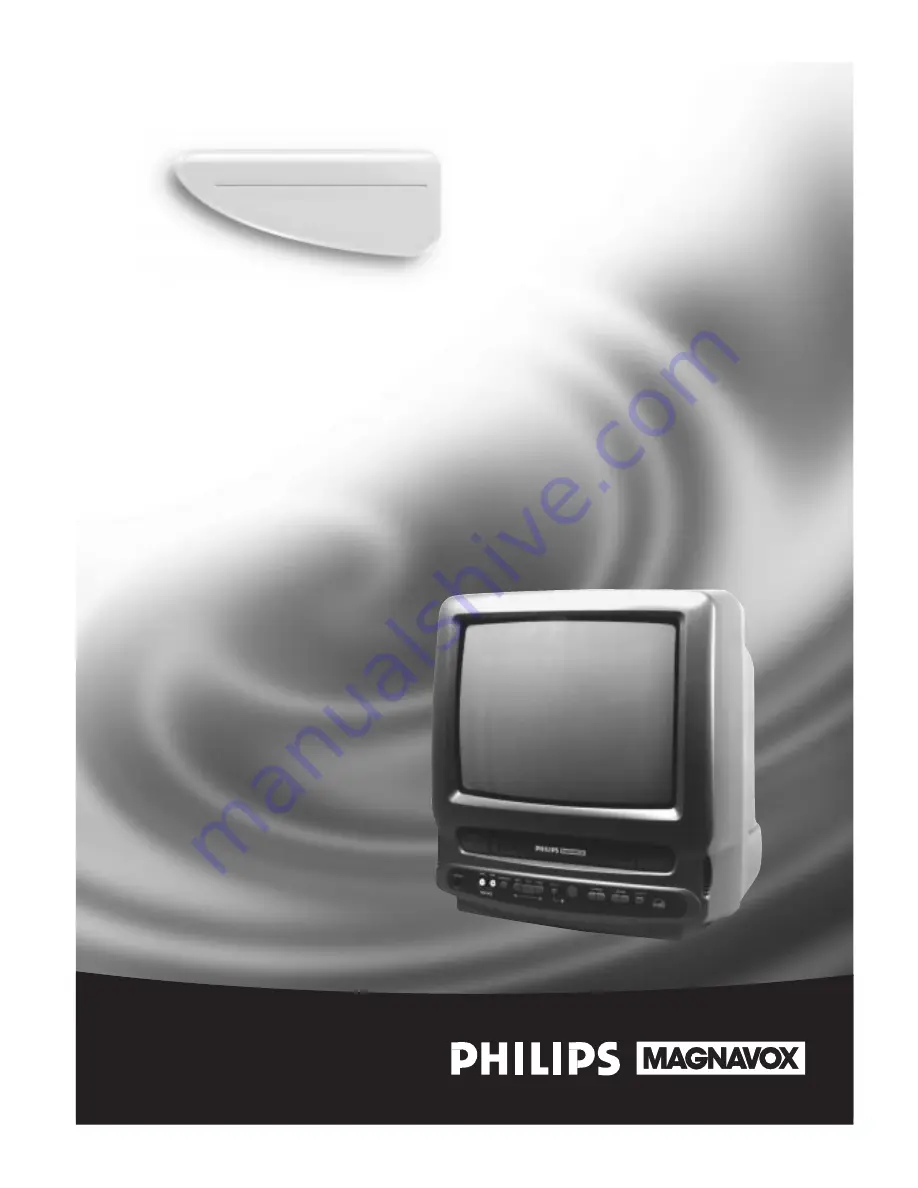Reviews:
No comments
Related manuals for CCA131AT

NV-VP33EB
Brand: Panasonic Pages: 64

TFTV5539DT
Brand: Palsonic Pages: 1

FPE3206DV - 32" LCD TV
Brand: Audiovox Pages: 45

SuperScan SSF420TR
Brand: SUPERSCAN Pages: 56

AG-DS850HP
Brand: Panasonic Pages: 66

N926U
Brand: NEC Pages: 36

LED24TV
Brand: NCE Pages: 38

VR410/77B
Brand: Philips Pages: 2

VR407/77B
Brand: Philips Pages: 2

VR400BMG
Brand: Philips Pages: 2

VR388
Brand: Philips Pages: 1

VR400
Brand: Philips Pages: 2

VR388/55
Brand: Philips Pages: 20

VR299/75
Brand: Philips Pages: 20

VR354
Brand: Philips Pages: 24

VR400
Brand: Philips Pages: 26

VR355/50
Brand: Philips Pages: 29

VR355/50
Brand: Philips Pages: 29