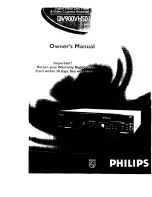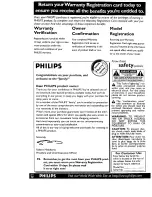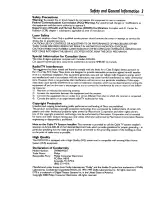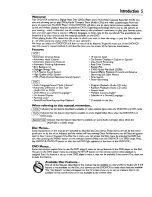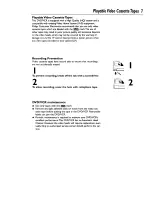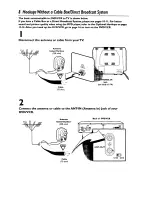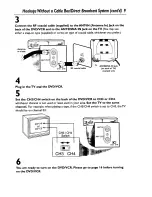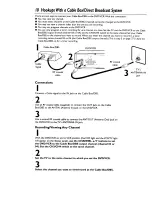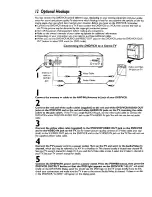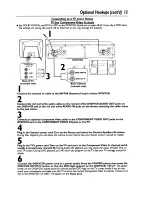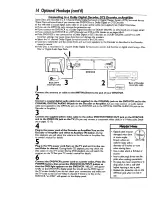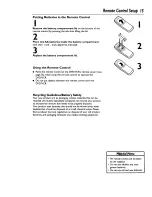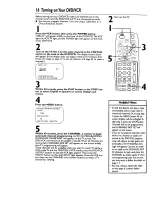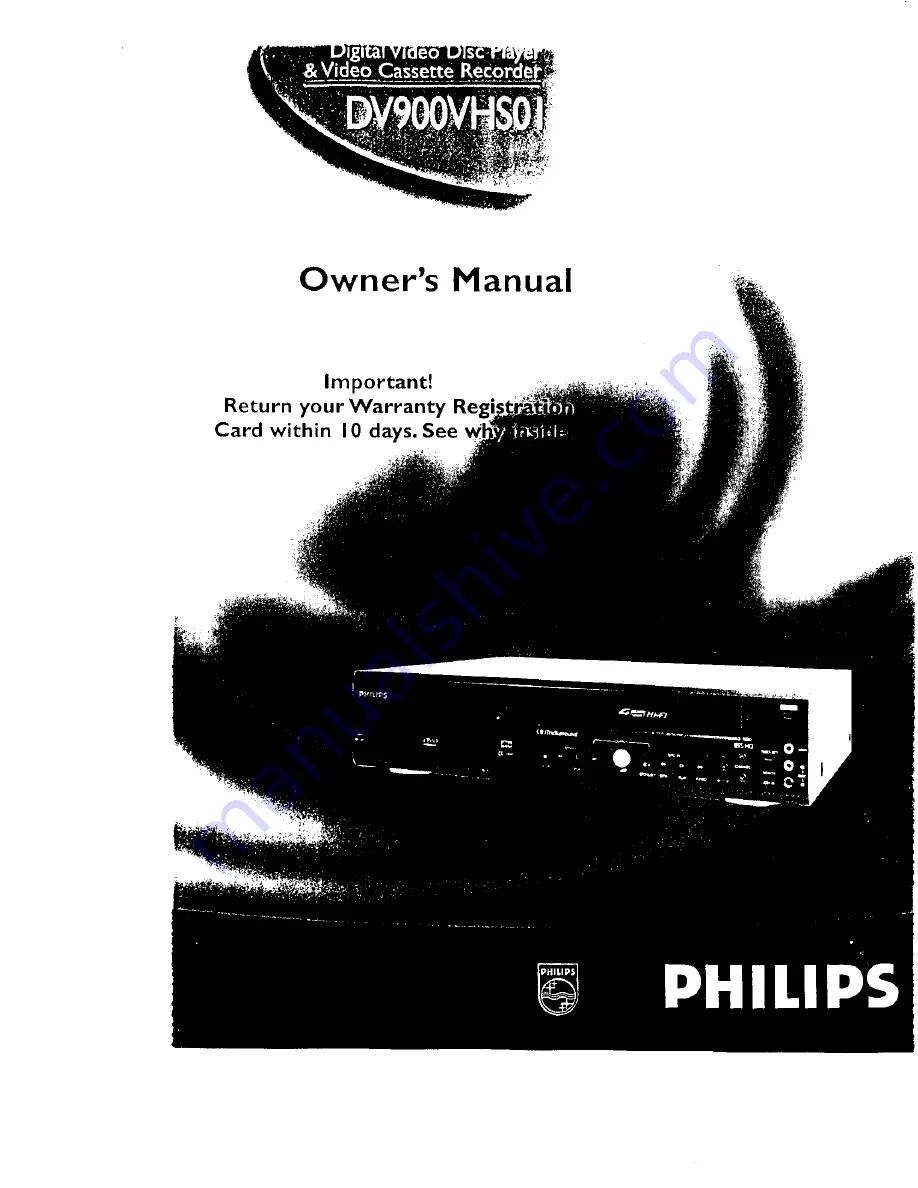Reviews:
No comments
Related manuals for DV900VHS01

Scenium D40W135D
Brand: RCA Pages: 2

SD7S3
Brand: Symphonic Pages: 44

WFR205
Brand: Symphonic Pages: 90

DDQ-20L6SC
Brand: Daewoo Pages: 59

DF-8150P
Brand: Daewoo Pages: 64

VV-2507
Brand: Quasar Pages: 28

19MD357B/37
Brand: Magnavox Pages: 3

CD130MW9
Brand: Magnavox Pages: 90

Omnivision PV-C2540-K
Brand: Panasonic Pages: 179

TVSC0902
Brand: Zenith Pages: 32

LHS-36SES
Brand: LG Pages: 28

22F6050-D
Brand: Finlux Pages: 24

TFTV1550DT
Brand: Palsonic Pages: 1