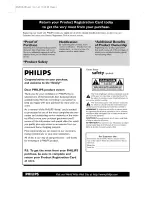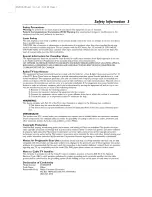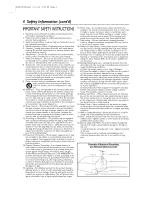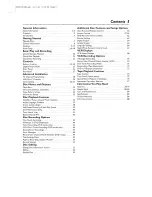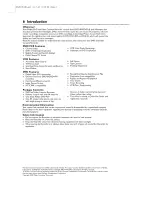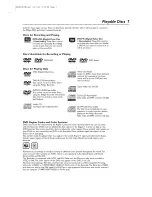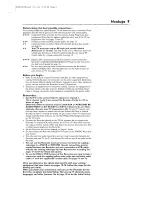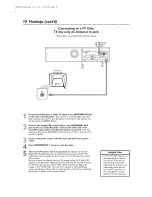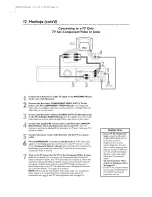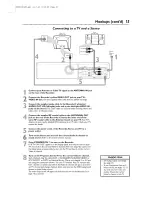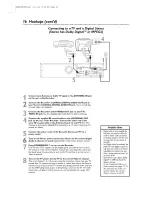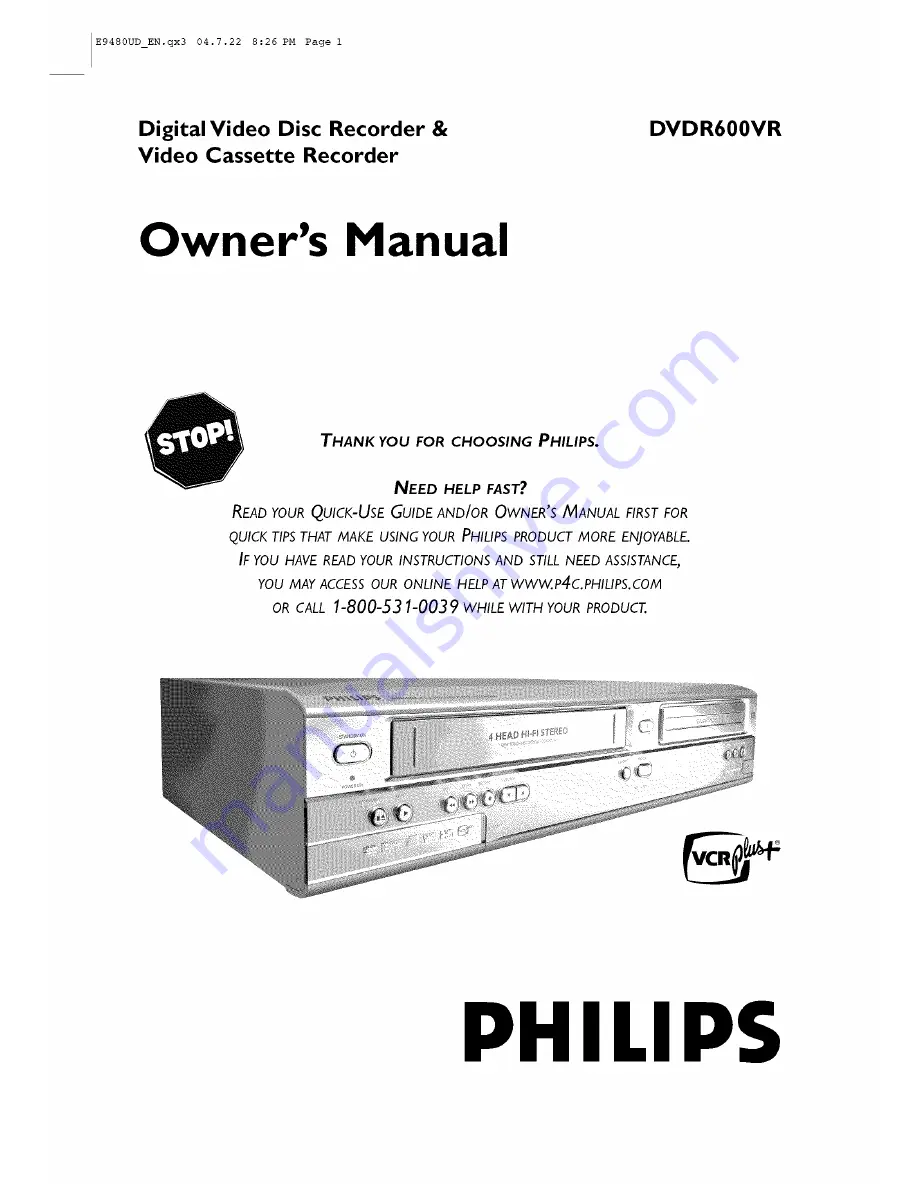Reviews:
No comments
Related manuals for DVDR600VR

TFTV6080M
Brand: Palsonic Pages: 26

LCDVD263A
Brand: Curtis Pages: 48

6520FDF
Brand: Sylvania Pages: 40

6513DE
Brand: Sylvania Pages: 40

DF-L71N
Brand: DAEWOO ELECTRONICS Pages: 34

D52W27D
Brand: RCA Pages: 2

SV294
Brand: Sensory Science Pages: 66

L22HD34D
Brand: RCA Pages: 48

DVQ-13H1FCN
Brand: Daewoo Pages: 55

XBV243 series
Brand: Zenith Pages: 38

XBV442
Brand: Zenith Pages: 40

DVD-V8500
Brand: Samsung Pages: 33

6509DD
Brand: Sylvania Pages: 40

19LA30RQD
Brand: RCA Pages: 51

EWD2003
Brand: Emerson Pages: 44

DSL-26T3WCH
Brand: Palsonic Pages: 37

Flip-Down Screen TV/DVD Video Players
Brand: Winnebago Pages: 2

14CB10C
Brand: THOMSON Pages: 33