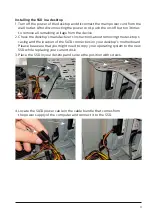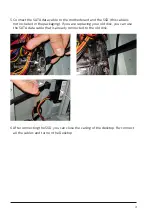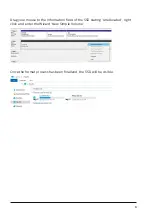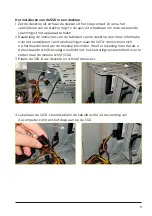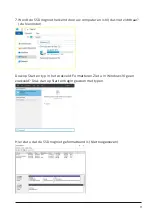Reviews:
No comments
Related manuals for FM24SS130B/00

B01
Brand: IBM Pages: 301

2big DOCK
Brand: LaCie Pages: 48

Fairmont Garden Shed
Brand: YardCraft Pages: 29

RS-M4QO
Brand: Onnto Pages: 40

HAWK 4
Brand: Seagate Pages: 68

301200U
Brand: LaCie Pages: 48

System Storage TS3500
Brand: IBM Pages: 290

23151SK-PTX
Brand: ABSCO SHEDS Pages: 19

MAY2036RC Product/
Brand: Fujitsu Pages: 94

MAX3036NC
Brand: Fujitsu Pages: 130

MBA3073FD
Brand: Fujitsu Pages: 106

MBC2036RC SERIES
Brand: Fujitsu Pages: 1

MBB2073RC SERIES
Brand: Fujitsu Pages: 98

MAX3036RC SERIES
Brand: Fujitsu Pages: 94

MAX3036FC
Brand: Fujitsu Pages: 112

MHA2021AT
Brand: Fujitsu Pages: 177

MHG2102AT - Mobile 10 GB Hard Drive
Brand: Fujitsu Pages: 223

MHJ2181AT
Brand: Fujitsu Pages: 227