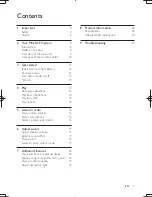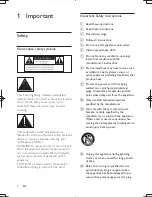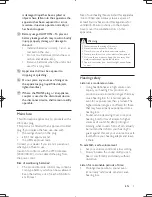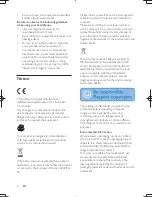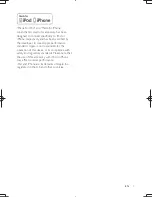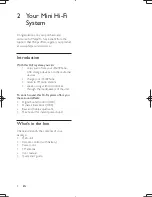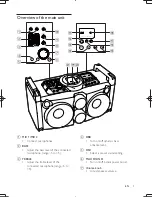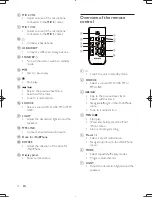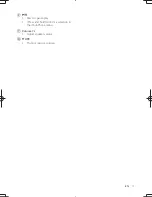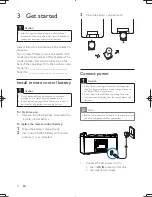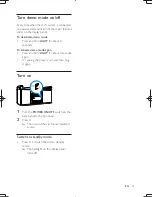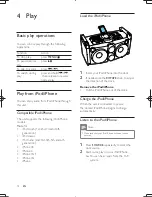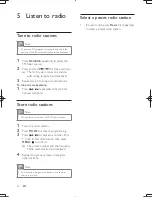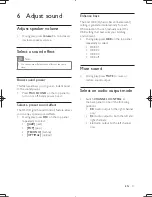Reviews:
No comments
Related manuals for FWP3100D/05

PSB
Brand: Bartec Pages: 46

WH-SDC07H3E5
Brand: Panasonic Pages: 88

BeoSound 5
Brand: Bang & Olufsen Pages: 20

BeoSound 5
Brand: Bang & Olufsen Pages: 24

BeoSound Ouverture
Brand: Bang & Olufsen Pages: 44

DTM Series
Brand: W Audio Pages: 12

173.512
Brand: Vonyx Pages: 2

WOODSTOCK
Brand: YA Pages: 2

Audio Center Floor Stand I Compose
Brand: Loewe Pages: 52

F-986
Brand: Zenith Pages: 20

AudioReQuest
Brand: Crestron Pages: 26

RCD855
Brand: Curtis Pages: 7

E-SAT
Brand: Wheatstone Pages: 126

MC-DX30
Brand: Teac Pages: 68

CoRayVac B-10
Brand: Roberts Gorden Pages: 26

CoRayVac CRT-10
Brand: Roberts Gorden Pages: 62

9301A
Brand: Genelec Pages: 8

XR-H66MD
Brand: Aiwa Pages: 124