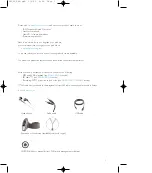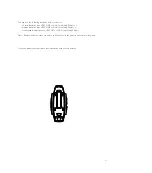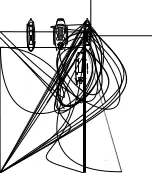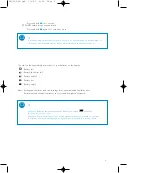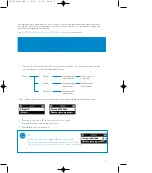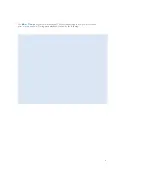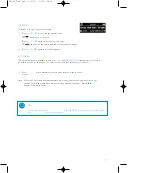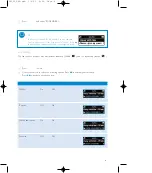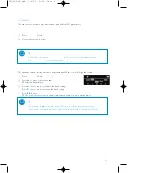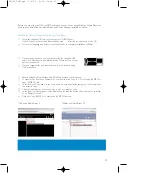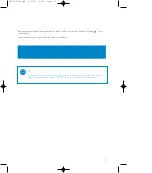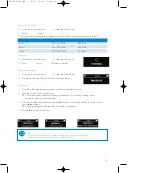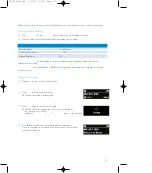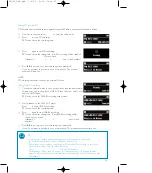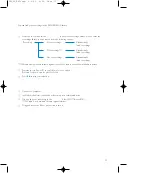user manual
manuel d’utilisation | benutzerhandbuch
| manual del usuario
gebruikershandleiding | manuale per l'utente
| manual do usuário
användar-handbok
Digital Audio Player
Lecteur audio numérique | Digitaler Audio-Player | Reproductor de audio digital
Digitale audiospeler
| Lettore audio digitale | Leitor Áudio Digital
Digital ljudspelare
SA250 COVER 1 3/6/05 10:38 Page 1
Summary of Contents for GoGear Digital Audio Player
Page 4: ...3 ...