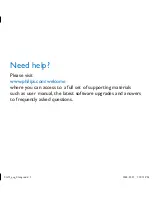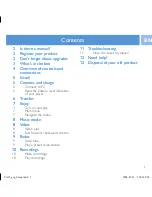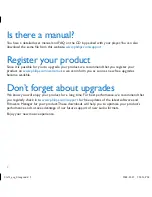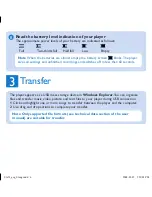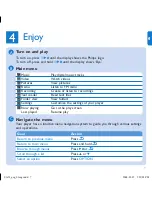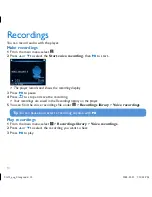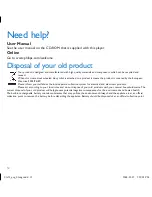Reviews:
No comments
Related manuals for GoGear SA5345

DP-77
Brand: Accuphase Pages: 26

MIXHITS iSTREAM2
Brand: ESS Pages: 4

7? Dual
Brand: Logic Pages: 36

HT-R508
Brand: Onkyo Pages: 64

DVD8078
Brand: Curtis Pages: 15

TX-G10/C
Brand: Panasonic Pages: 14

TX-G10/C
Brand: Panasonic Pages: 30

Walkman NWZ-S616FSLV
Brand: Sony Pages: 2

Walkman NWZ-E443K
Brand: Sony Pages: 2

Walkman NWZ-S616FPNK
Brand: Sony Pages: 2

Walkman NWZ-A726B
Brand: Sony Pages: 2

Walkman NWZ-A815
Brand: Sony Pages: 2

WALKMAN NWZ-A17
Brand: Sony Pages: 24

WALKMAN NWZ-E353
Brand: Sony Pages: 30

WALKMAN NW-WM1A
Brand: Sony Pages: 56

WALKMAN NW-ZX505
Brand: Sony Pages: 64

WALKMAN NW-ZX505
Brand: Sony Pages: 127

Walkman NWZ-A726
Brand: Sony Pages: 135