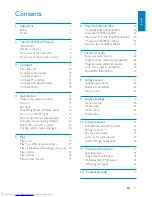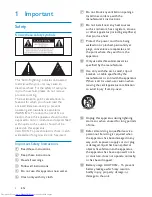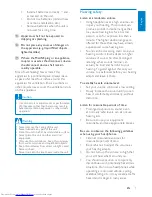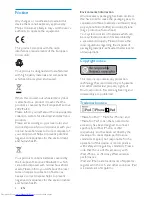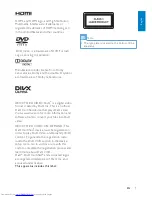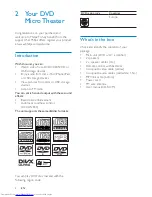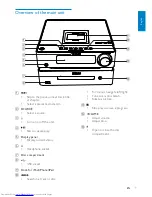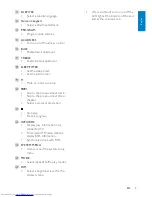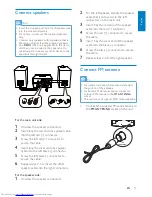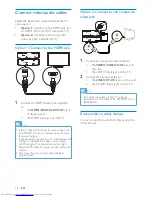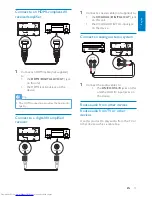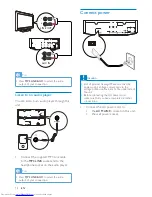Reviews:
No comments
Related manuals for Harmony DCD8000

1616 PCI
Brand: E-Mu Pages: 72

1212M
Brand: E-Mu Pages: 44

SC-HC49
Brand: Panasonic Pages: 4

CW260
Brand: PSB Pages: 2

HK2005
Brand: HK Audio Pages: 20

Megavox Pro MEGA-6000U1
Brand: Anchor Pages: 1

MR900 series
Brand: JBL Pages: 16

Olive 2
Brand: Olive Pages: 44

EVA-2082S/1220
Brand: Electro-Voice Pages: 36

Four Point Surround FPS1000
Brand: Creative Pages: 18

AXIL 402
Brand: Lennox Pages: 17

ASB-0417
Brand: Bauhn Pages: 2

Bar 5.1 Surround
Brand: JBL Pages: 14

Boiler-CH
Brand: Kabola Pages: 27

DSB1
Brand: Polk Mono Pages: 3

DSS-7020
Brand: Denver Pages: 8

HTS3000
Brand: Philips Pages: 2

HTS2511/98
Brand: Philips Pages: 10