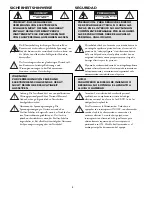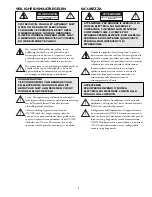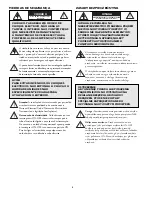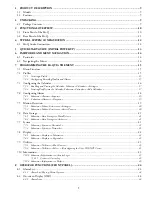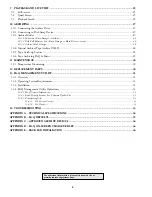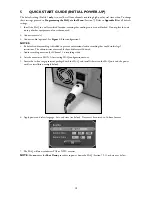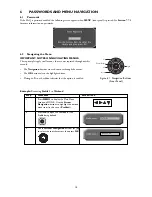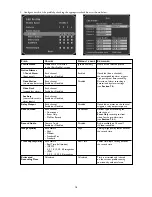Reviews:
No comments
Related manuals for Hi-Q

AG-UMR20P
Brand: Panasonic Pages: 260

VR-001
Brand: BOOCOSA Pages: 8

S-VR-0164
Brand: Sunsky Pages: 10

M-650V
Brand: Sony Pages: 2

M-675V - Microcassette Recorder
Brand: Sony Pages: 2

M-455 - Microcassette Recorder
Brand: Sony Pages: 2

M-430 - Microcassette Recorder
Brand: Sony Pages: 2

M-740V
Brand: Sony Pages: 4

M-2020 - Microcassette Dictator And Transcriber
Brand: Sony Pages: 2

ICD-ST10VTP - Icd Recorder
Brand: Sony Pages: 2

ICD-SX46 - Ic Recorder
Brand: Sony Pages: 2

ICD-SX46 - Ic Recorder
Brand: Sony Pages: 2

ICD-B310F
Brand: Sony Pages: 2

ICD-ST10 - Icd Recorder
Brand: Sony Pages: 2

BM-87DST Marketing
Brand: Sony Pages: 2

M-417
Brand: Sony Pages: 5

M-427C
Brand: Sony Pages: 6

BM147 - Cassette Transcriber
Brand: Sony Pages: 8