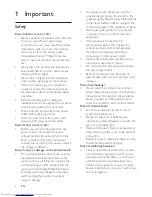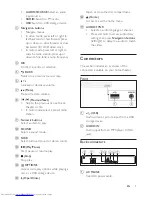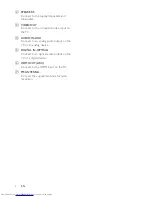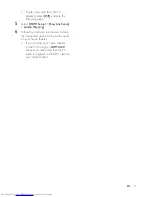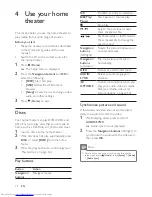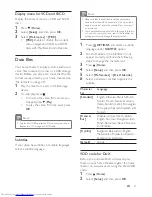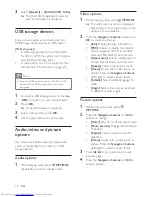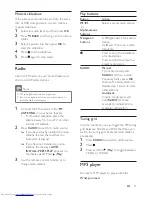Reviews:
No comments
Related manuals for HTD3250

3000 Series
Brand: KEF Pages: 10

SP 3G
Brand: Peavey Pages: 4

PRJS56B
Brand: PYLE Audio Pages: 4

SHLIDAB15
Brand: Sandstrom Pages: 32

MFWSF100
Brand: Elkay Pages: 2

Gig Rig 2
Brand: W Audio Pages: 20

EUL-42/SW
Brand: Monacor Pages: 2

EASY CLEAR EQ-12-TH
Brand: Bunn Pages: 2

SKC-L500C
Brand: Onkyo Pages: 4

T5A
Brand: LEM Pages: 18

TRANS-PORT
Brand: Topp Music Gear Pages: 8

Hornet Sub 18
Brand: MAG Audio Pages: 16

READy Concentrator
Brand: Kamstrup Pages: 2

IS SPX08A
Brand: ITALIAN STAGE Pages: 16

WHRO-700
Brand: Water Control Pages: 20

MS-2080
Brand: Sven Pages: 10

GDVD100R
Brand: Goodmans Pages: 23

KS21i
Brand: L-Acoustics Pages: 119