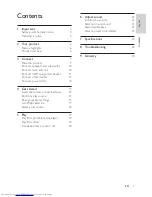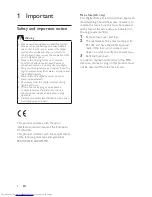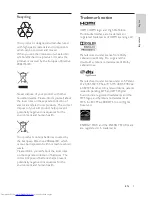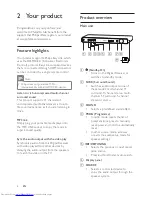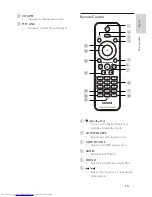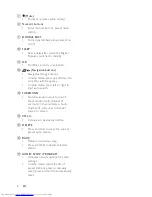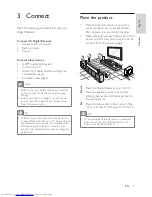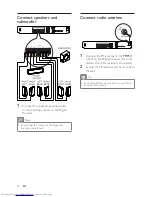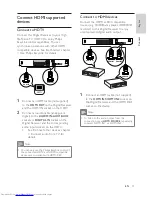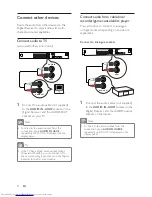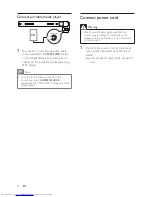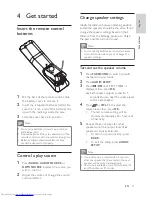Reviews:
No comments
Related manuals for HTR5224

SLIM Series
Brand: S&P Pages: 72

S2-C6.2
Brand: AI-Sonic Pages: 8

UWA-2E
Brand: ubbink Pages: 61

AlwaysFresh HFC-1000
Brand: Waterline Technology Pages: 6

Bench Glo-Ring AH2711
Brand: Eraser Pages: 4

Headzone PRO XT
Brand: Beyerdynamic Pages: 28

SMPS-125
Brand: Jensen Pages: 6

BeoPlay S8
Brand: B&O Play Pages: 52

Vocal Master VA300-S
Brand: Shure Pages: 2

PABT 6007
Brand: Axess Pages: 12

YHT-391
Brand: Yamaha Pages: 3

SA-AK350
Brand: Panasonic Pages: 107

iH85
Brand: iHome2GO Pages: 6

SA-MAX4000E
Brand: Panasonic Pages: 31

SA-MAX5000GM
Brand: Panasonic Pages: 40

SA-EN37
Brand: Panasonic Pages: 8

SA-EN35DB
Brand: Panasonic Pages: 12

SA-MAX670P Series
Brand: Panasonic Pages: 64