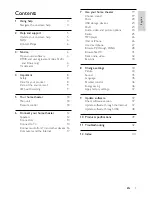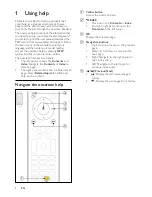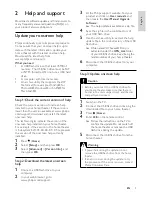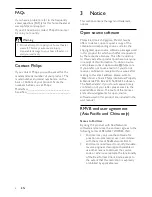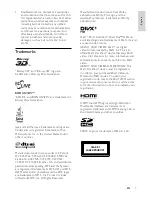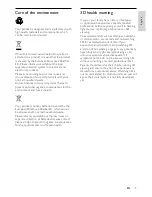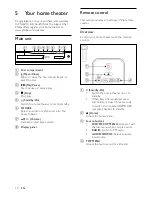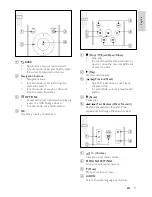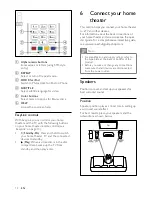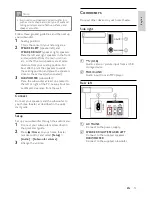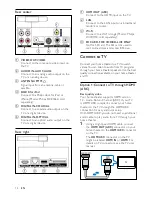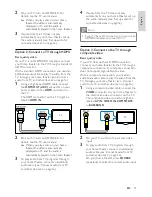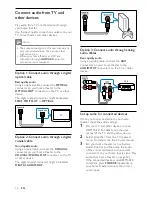Reviews:
No comments
Related manuals for HTS3261

OS3-FS
Brand: Mirage Pages: 1

NS-1N30-00
Brand: Sierra Pages: 11

CB153X
Brand: EAW Pages: 2

HTP-L50
Brand: Onkyo Pages: 10

W24G4
Brand: Bard Pages: 54

MA390C
Brand: SLS Audio Pages: 14

D-N5
Brand: Onkyo Pages: 9

MICROPUMP 668-400-2
Brand: Idex Pages: 33

PE-HWA 630
Brand: Pattfield Pages: 94

DVD6010
Brand: Curtis Pages: 34

AGEplus Series
Brand: Armstrong Pages: 2

Alice 480LZ
Brand: Lincar Pages: 64

Audio Everywhere
Brand: Listen Technologies Pages: 2

GROOVE 870
Brand: iDance Pages: 16

SW800
Brand: AmpliVox Pages: 10

INTEJAN
Brand: Johnson & Starley Pages: 2

TVEE Model 2
Brand: Boston Acoustics Pages: 10

RT151
Brand: RCA Pages: 2