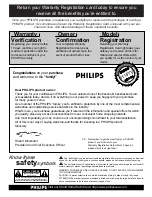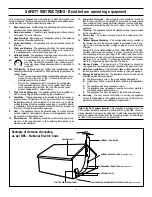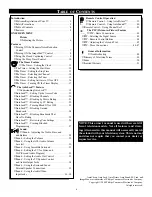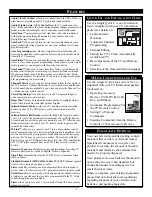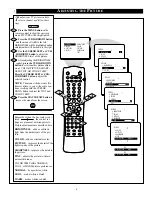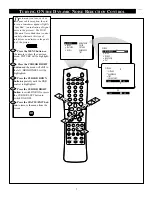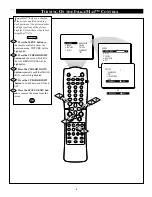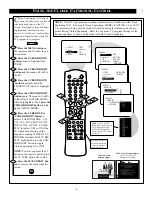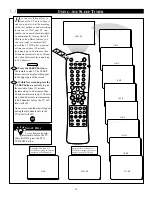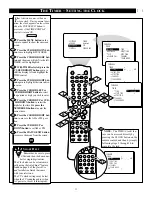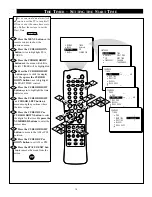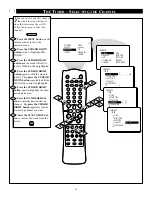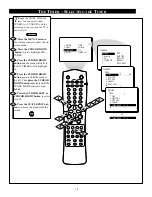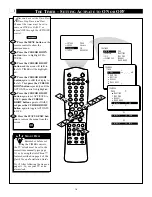Reviews:
No comments
Related manuals for M-Link 32PT81S1

TX-36PG50
Brand: Panasonic Pages: 44

LED40189FHDCNTD
Brand: celcus Pages: 30

TVD1805-13
Brand: Axess Pages: 18

LCM30HD
Brand: Teac Pages: 23

50.2 WB
Brand: Uniteck Pages: 15

13301M
Brand: Magnasonic Pages: 8

GVLCDHD32
Brand: Goodmans Pages: 29

AV61400
Brand: Belkin Pages: 18

40227T2SMART
Brand: Cello Pages: 44

SL2783BT
Brand: Zenith Pages: 44

DT07-10U1-000
Brand: HANNspree Pages: 63

22MF330B -
Brand: Magnavox Pages: 37

KALED503DSA
Brand: Kogan Pages: 54

SY-3127HD
Brand: Sytech Pages: 60

STV-32LED14
Brand: Shivaki Pages: 36

27F520T - 27" TruFlat Picture Tube TV
Brand: RCA Pages: 40

CT-21NI9
Brand: akira Pages: 13

C1411R
Brand: Hitachi Pages: 24