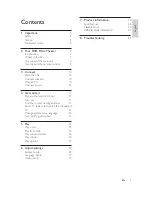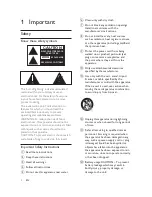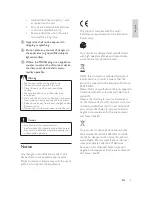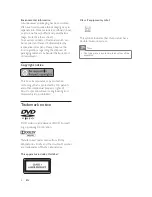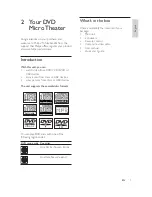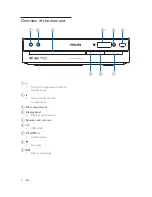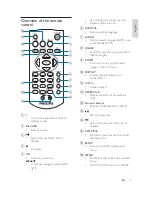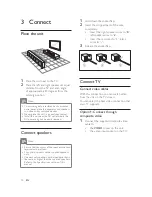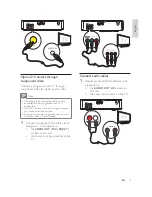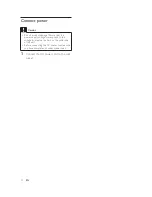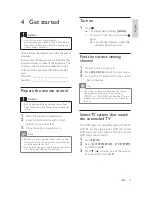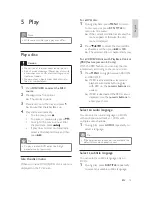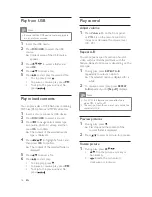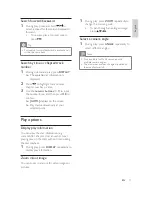Reviews:
No comments
Related manuals for MCD120

MS-100
Brand: MAKINEX Pages: 16

Spacemaker 7-5400
Brand: GE Pages: 12

CD7
Brand: Cyrus Pages: 6

RM-6012KP
Brand: Inter-m Pages: 20

MM444BT
Brand: Magnavox Pages: 23

MC 4469 DAB+
Brand: AEG Pages: 32

SRP 4332 CD/MP3
Brand: AEG Pages: 66

MC 4428 CD
Brand: AEG Pages: 66

MC 4450 iP
Brand: AEG Pages: 54

SR 4379 CD
Brand: AEG Pages: 46

MC 4461 BT
Brand: AEG Pages: 54

MC 4465 BT
Brand: AEG Pages: 82

MC 4464 CD/MP3
Brand: AEG Pages: 35

SR 4375
Brand: AEG Pages: 54

SR 4339
Brand: AEG Pages: 66

MC 4433 CD
Brand: AEG Pages: 66

MC 4448 DVD
Brand: AEG Pages: 74

MC 4429 CD
Brand: AEG Pages: 186