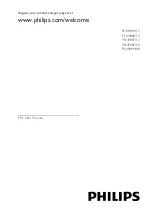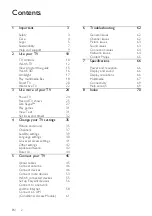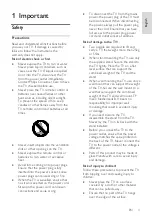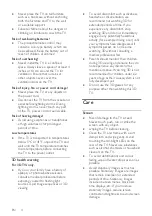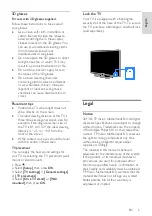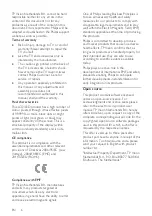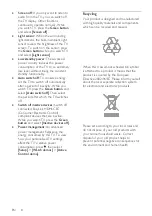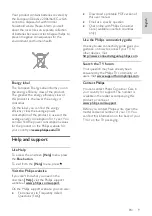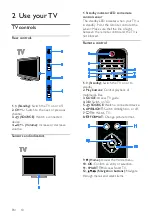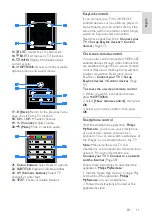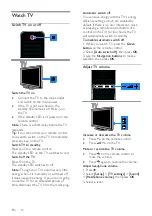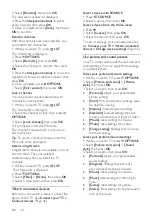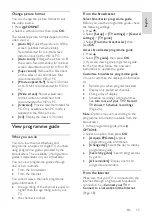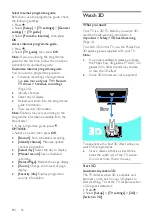Reviews:
No comments
Related manuals for PFL4988H/12

MS3250C
Brand: Magnavox Pages: 40

TX-21PS52Z
Brand: Panasonic Pages: 36

TH-55CX640A
Brand: Panasonic Pages: 20

Viera TC-42LS24X
Brand: Panasonic Pages: 25

TX-21S3TC
Brand: Panasonic Pages: 65

TX-36PL35D
Brand: Panasonic Pages: 32

TX-40AX630E
Brand: Panasonic Pages: 72

TX-29P300K
Brand: Panasonic Pages: 44

TX-14B4T
Brand: Panasonic Pages: 14

TX-14B3T
Brand: Panasonic Pages: 18

TX-21MD3
Brand: Panasonic Pages: 32

XTL-926UC
Brand: Irradio Pages: 49

T-13MS
Brand: FUNAI Pages: 20

FL24114
Brand: F&U Pages: 35

2E-32A06K
Brand: 2E Pages: 128

TFTV555LEDR
Brand: Palsonic Pages: 22

S24D302B2
Brand: Tesla Pages: 26

55HL7310F
Brand: Horizon Fitness Pages: 91