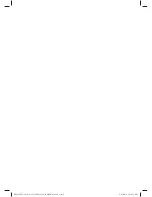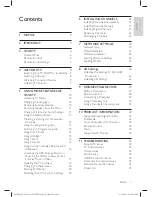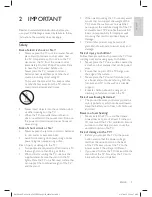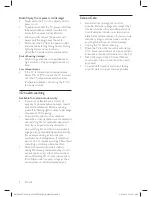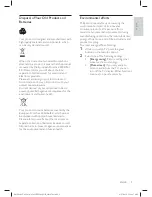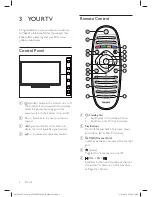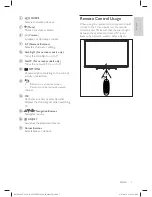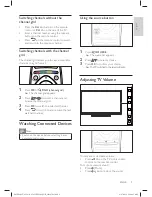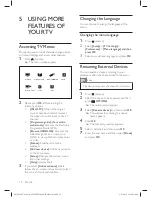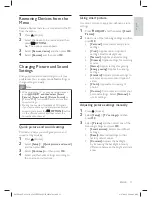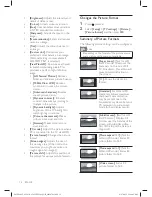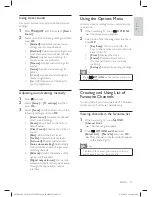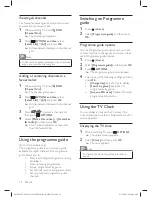Reviews:
No comments
Related manuals for PFL50x7D

4 Series
Brand: Samsung Pages: 6

E321
Brand: NEC Pages: 7

M-4132
Brand: ICP DAS USA Pages: 70

WB043
Brand: Velleman Pages: 20

The Serif
Brand: Samsung Pages: 44

QN65Q9FNAF
Brand: Samsung Pages: 110

TS24
Brand: XOCECO Pages: 43

TK2716D
Brand: XOCECO Pages: 37

PH-42R6
Brand: XOCECO Pages: 42

PS-32HU35
Brand: XOCECO Pages: 28

eyeLCD-4600-LE-700
Brand: Eyevis Pages: 82

ALEDVD1601V (MSD306)
Brand: Akura Pages: 31

Gama600Ultra
Brand: Emos Pages: 9

0E-32LED
Brand: W Box Pages: 23

Trento SE 7026 PAL PLUS
Brand: Grundig Pages: 28

40227T2SMART
Brand: Cello Pages: 44

SWIFT250AVS
Brand: Swift Mount Pages: 8

28LED9100C
Brand: Salora Pages: 59