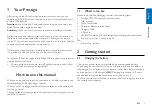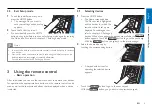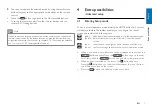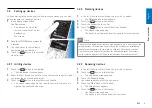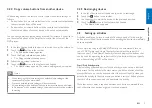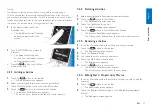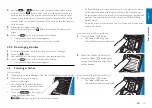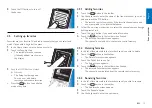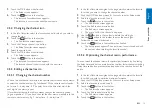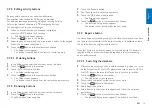Reviews:
No comments
Related manuals for Prestigo SRT9320

F60
Brand: KELCO Pages: 36

COM-KB
Brand: Aaeon Pages: 76

DX8200
Brand: Datalogic Pages: 15

BTCR9
Brand: Fanimation Pages: 2

C600
Brand: M2M Pages: 24

BraillePen 12
Brand: Harpo Pages: 35

HC 6500
Brand: Hardi Pages: 2

RCM2000
Brand: Rabbit Pages: 38

GECO LUX GECO60
Brand: GiBiDi Pages: 48

ELAN HS-5100
Brand: Haes Pages: 42

NE274
Brand: Nordelettronica Pages: 8

50VA
Brand: Baier Pages: 20

Kameleon
Brand: One for All Pages: 15

ICA-FT6
Brand: Contemporary Research Pages: 22

Ag9050
Brand: Parallax Pages: 3

EFC 18-EU-01
Brand: Exhausto CDT Pages: 16

R-U16
Brand: gefran Pages: 2

Bilge Pump Control Panel
Brand: SPXFLOW Pages: 14