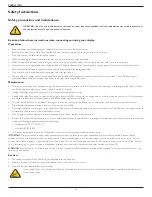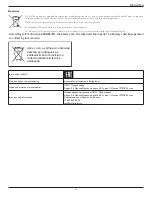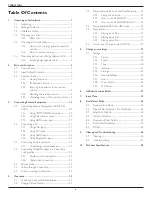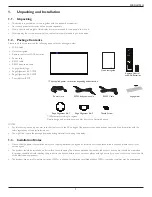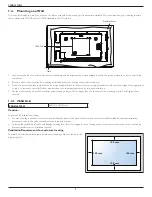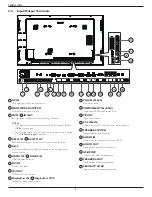Reviews:
No comments
Related manuals for SignageSolutions 55BDL3102H

LED40189FHDCNTD
Brand: celcus Pages: 30

TV-32LE80T2S2
Brand: Vivax Pages: 104

DLP-26C2F Series
Brand: Daewoo Pages: 47

C32E320-MT10L-LA
Brand: TCL Pages: 64

DTM-29U7Z SERIES
Brand: Daewoo Pages: 50

FEHT32N8A
Brand: Furrion Pages: 24

V605-G3
Brand: Vizio Pages: 51

50.2 WB
Brand: Uniteck Pages: 15

VX-T14SX7
Brand: Aiwa Pages: 105

FT2A-CBLR-BRKT-1200
Brand: Crestron Pages: 2

SLED1928
Brand: Sansui Pages: 52

TV-4689TFT
Brand: Premier Pages: 17

S5203
Brand: TCL Pages: 15

TP3273
Brand: Magnavox Pages: 40

S7311
Brand: ricoo Pages: 12

QH50B
Brand: Samsung Pages: 99

QH43B
Brand: Samsung Pages: 99

MOUNT V Flat Ceiling MountC55B
Brand: Vivo Pages: 4