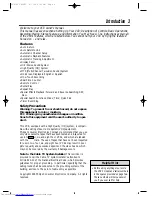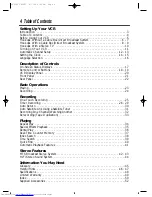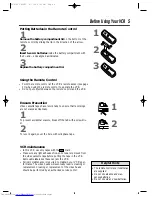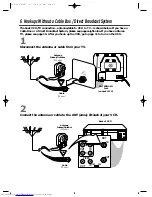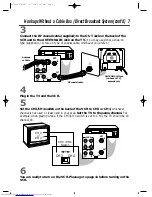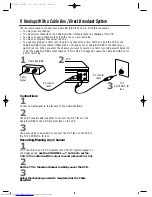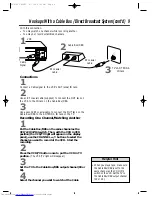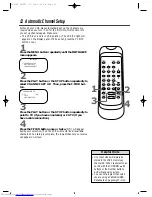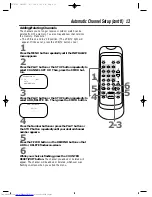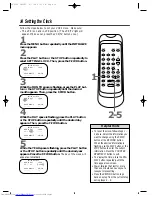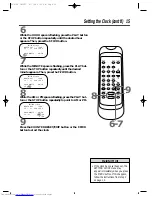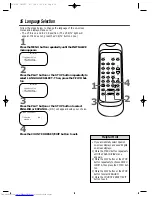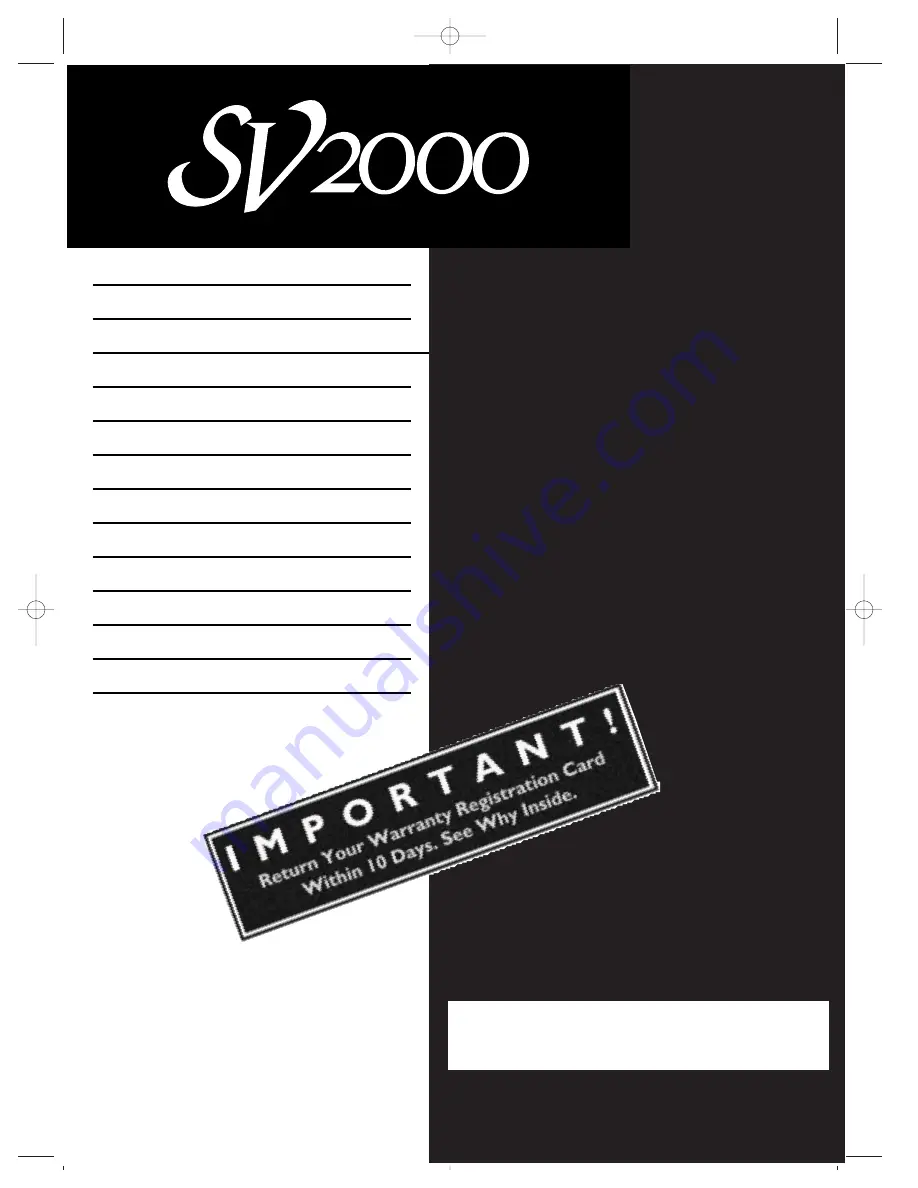Reviews:
No comments
Related manuals for SV2000 SVZ162

OmniVision PV-QV201
Brand: Panasonic Pages: 28

OmniVision PV-QV200
Brand: Panasonic Pages: 36

Omnivision PV-S7680
Brand: Panasonic Pages: 44

Omnivision PV-S4680
Brand: Panasonic Pages: 40

Omnivision PV-S7670
Brand: Panasonic Pages: 44

OmniVision PV-Q920
Brand: Panasonic Pages: 40

Omnivision PV-S4690
Brand: Panasonic Pages: 48

Omnivision PV-9455S
Brand: Panasonic Pages: 40

Omnivision PV-9400
Brand: Panasonic Pages: 40

Omnivision PV-8450
Brand: Panasonic Pages: 36

Omnivision PV-8200
Brand: Panasonic Pages: 32

Omnivision PV-8661
Brand: Panasonic Pages: 40

Omnivision PV-HD1000
Brand: Panasonic Pages: 49

Omnivision PV-HD1000
Brand: Panasonic Pages: 49

Omnivision PV-8455S
Brand: Panasonic Pages: 40

Omnivision PV-8451
Brand: Panasonic Pages: 40

Omnivision PV-840F
Brand: Panasonic Pages: 40

Omnivision PV-7453
Brand: Panasonic Pages: 32