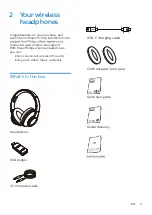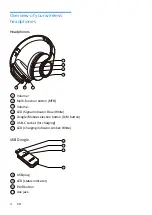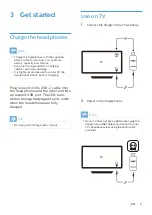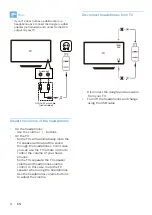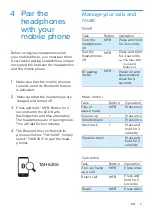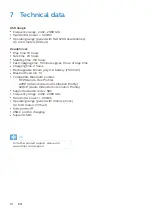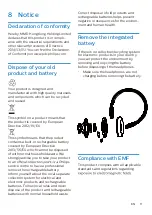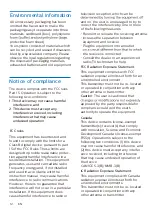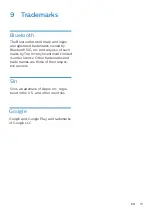Reviews:
No comments
Related manuals for TAH6206

Elite Sport
Brand: Jabra Pages: 2

Elite Sport
Brand: Jabra Pages: 7

00184100
Brand: Hama Pages: 2

PROBASS TRUFIVE PRO
Brand: Boult Audio Pages: 7

ES8000
Brand: Ryobi Pages: 7

SR-X9000
Brand: STAX Pages: 8

Blackwire 300 Series
Brand: Plantronics Pages: 2

BT-578
Brand: Koppo Pages: 2

Lace
Brand: Fresh 'N Rebel Pages: 2

REV-400
Brand: RevJams Pages: 21

KMPM3
Brand: Krüger & Matz Pages: 36

WHP-101
Brand: Nokia Pages: 96

LIVE220BT
Brand: JBL Pages: 41
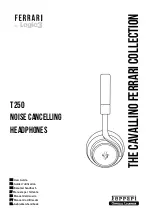
T250
Brand: Ferrari Pages: 28

HD 415
Brand: Sennheiser Pages: 4

HD 238i
Brand: Sennheiser Pages: 2

HD 410 SL
Brand: Sennheiser Pages: 9

Evolution EH 2270
Brand: Sennheiser Pages: 1