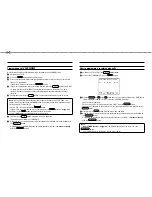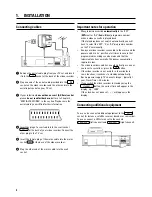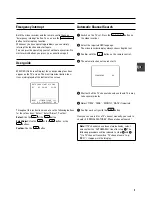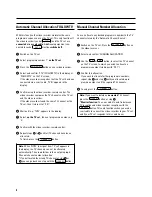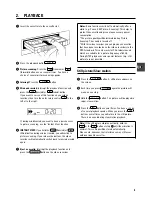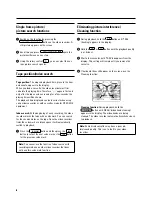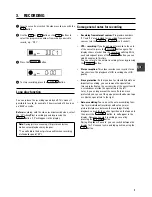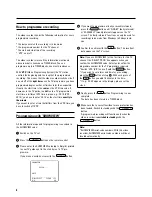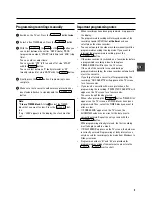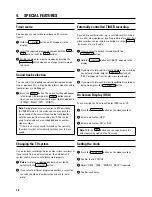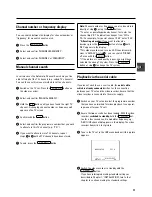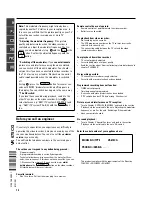&
The remote control
RECORD/OTR
n
Record
STANDBY
m
Standby
D
Menu left
P
q
Up/Plus, programme number
P
r
Down/Minus, programme number
C
Menu right
TIMER
k
’SHOWVIEW’ or ’TIMER’ programming
OK
Confirm button
CLEAR (CL)
Reset, clear
SELECT
Function selector
MONITOR
TV monitor function
0-9
Digit buttons 0-9
H
Rewind/Reverse scanning
PLAY
G
Playback
I
Forward wind/ Forward scanning
INDEX
E
Index search
STOP
h
Pause/Stop, Tuner-mode
STILL
R
Still picture
SYSTEM
TV system selection
EJECT
Eject
SP/LP
(SP/LP) selection
Additional TV functions:
Only function with televisions with the
same
remote control code.
TV
Sp
TV volume
TV
y
TV sound off
TV
m
Switch off TV
TV/P
p
Programme /-
Front of the video recorder
RECORD
n
Record
PROGRAMME
r
Down/Minus, programme number
PROGRAMME
q
Up/Plus, programme number
STANDBY
m
Standby
EJECT
J
Cassette eject
STOP
h
Pause/Stop
PLAY
G
Playback
SHUTTLE ON/STILL
R
Still picture
o
Rotary control for Rewind/Reverse scanning or
Forward wind/ Forward scanning
AUTOINSTALL
Installation button
OPERATING INSTRUCTIONS IN BRIEF