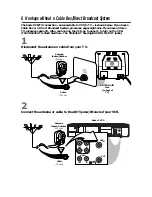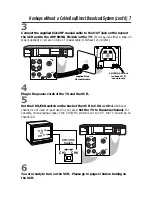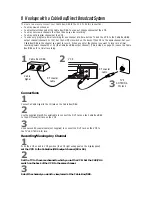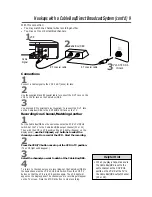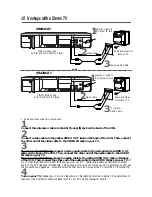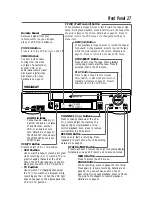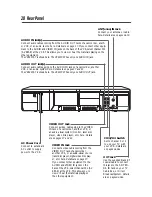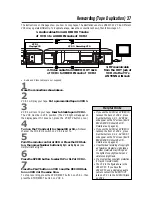Reviews:
No comments
Related manuals for VR423CAT

PV-V4524S
Brand: Panasonic Pages: 4

SY3281
Brand: Zenith Pages: 44

MVT2197 A Series
Brand: Memorex Pages: 56

CTR-024N-2
Brand: Ganz Pages: 32

SL0520KO
Brand: Schaub Lorenz Pages: 67

MV-1010
Brand: Teac Pages: 59

MV-3040
Brand: Teac Pages: 62

VR324
Brand: RCA Pages: 36

VMT670HF
Brand: RCA Pages: 36

T25061GY
Brand: RCA Pages: 36

T27265
Brand: RCA Pages: 44

VCR4510D
Brand: Sansui Pages: 50

SV-415X
Brand: Samsung Pages: 66

VR 213
Brand: Philips Pages: 36

CCA252AT
Brand: Philips Pages: 60