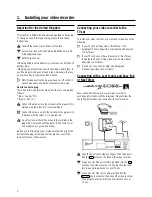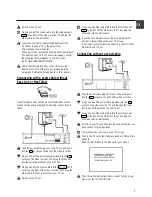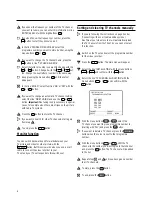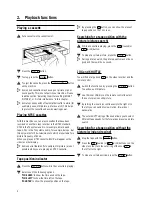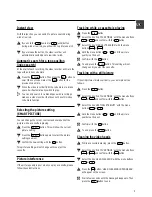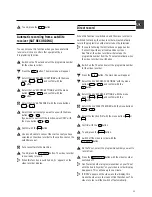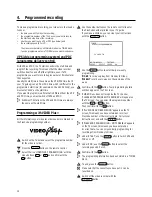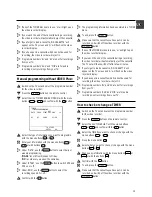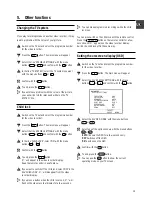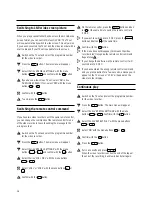Congratulations !
You now have one of the most sophisticated
and easy-to-use video recorders (VCR) on the market. With
this VCR you can record and play standard VHS cassettes.
Please take the time to read this manual before you use your
video recorder.
Safety instructions and other notes
A
Danger: High voltage!
Do not remove the top cover on the machine. You may get an
electric shock!
A
You will not be able to repair any of the parts in this video
recorder yourself. When the machine is plugged in, some of the
parts will be working all the time. To switch off the video
recorder completely, you must unplug it.
B
This video recorder is designed for a power supply of
220-240V/50Hz.
B
Make sure that air can flow freely through the ventilation slots
on the video recorder.
B
Do not allow any objects or liquids to get into the video
recorder. If you spill anything on it, unplug it immediately and
call our After-Sales Service for advice.
B
Do not use your video recorder immediately after moving it from
a cold area to a hot area or if the room is very humid.
Once you have unpacked the video recorder, leave it to stand
for at least three hours before you install it. This gives the
machine chance to get used to the room temperature.
C
We have printed these instructions on environment-friendly
paper.
C
Please take your old batteries to proper battery collection
points.
C
Please dispose of the packaging from this video recorder in a
way that will not harm the environment.
C
This video recorder contains many materials that can be
recycled. Please ask about recycling your old machine.
D
VIDEO Plus+ and PlusCode are registered trademarks of
Gemstar Development Corporation. The VIDEO Plus+ system is
manufactured under licence from Gemstar Development
Corporation.
1.
Installing your video recorder
2
. . . . . . . . . . . . . . . . . . . . . .
Connecting your video recorder to the TV set
2
. . . . . . . . .
Automatic tuning (autoinstall)
4
. . . . . . . . . . . . . . . . . . . . . . .
Tuning in your video recorder for the first time
4
. . . . . . . .
Tuning in your video recorder at other times
4
. . . . . . . . . .
Automatic TV channel store (FOLLOW TV)
4
. . . . . . . . . . . .
Connecting a decoder or other equipment
5
. . . . . . . . . . . .
Manual TV channel search
5
. . . . . . . . . . . . . . . . . . . . . . . . .
Monitor function
6
. . . . . . . . . . . . . . . . . . . . . . . . . . . . . . . . . .
Sorting and clearing TV channels manually
6
. . . . . . . . . . .
Setting the time and date
7
. . . . . . . . . . . . . . . . . . . . . . . . . . .
On-screen display (OSD)
7
. . . . . . . . . . . . . . . . . . . . . . . . . . .
Emergency interrupt
7
. . . . . . . . . . . . . . . . . . . . . . . . . . . . . . .
Saving energy
7
. . . . . . . . . . . . . . . . . . . . . . . . . . . . . . . . . . . .
2.
Playback functions
8
. . . . . . . . . . . . . . . . . . . . . . . . . . . . . . . .
Searching for a tape position
8
. . . . . . . . . . . . . . . . . . . . . . .
JOG and SHUTTLE
8
. . . . . . . . . . . . . . . . . . . . . . . . . . . . . . . .
Selecting the picture setting (SMART PICTURE)
9
. . . . . . .
Picture interference
9
. . . . . . . . . . . . . . . . . . . . . . . . . . . . . . .
3.
Manual recording
10
. . . . . . . . . . . . . . . . . . . . . . . . . . . . . . . .
Recording with and without automatic switch-off
10
. . . .
Automatic recording from a satellite receiver (SAT
RECORDING)
11
. . . . . . . . . . . . . . . . . . . . . . . . . . . . . . . . . . . .
Direct record
11
. . . . . . . . . . . . . . . . . . . . . . . . . . . . . . . . . . . .
4.
Programmed recording
12
. . . . . . . . . . . . . . . . . . . . . . . . . . .
VPS (video programming system) and PDC (pro-
gramme delivery control)
12
. . . . . . . . . . . . . . . . . . . . . . . . . .
Programming with VIDEO Plus+
12
. . . . . . . . . . . . . . . . . . . .
Manual programming without VIDEO Plus+
13
. . . . . . . . . .
How to check or change a TIMER
13
. . . . . . . . . . . . . . . . . .
NexTView Link
14
. . . . . . . . . . . . . . . . . . . . . . . . . . . . . . . . . . .
5.
Other functions
15
. . . . . . . . . . . . . . . . . . . . . . . . . . . . . . . . . .
Changing the TV system
15
. . . . . . . . . . . . . . . . . . . . . . . . . .
Child lock
15
. . . . . . . . . . . . . . . . . . . . . . . . . . . . . . . . . . . . . . .
Switching the remote control command
16
. . . . . . . . . . . . .
Continuous play
16
. . . . . . . . . . . . . . . . . . . . . . . . . . . . . . . . . .
Automatic switch-off
17
. . . . . . . . . . . . . . . . . . . . . . . . . . . . .
Using your video recorder remote control with your
TV set
18
. . . . . . . . . . . . . . . . . . . . . . . . . . . . . . . . . . . . . . . . . .
Audio dubbing
19
. . . . . . . . . . . . . . . . . . . . . . . . . . . . . . . . . . .
Selecting the soundtrack
20
. . . . . . . . . . . . . . . . . . . . . . . . . .
’Synchro edit’
20
. . . . . . . . . . . . . . . . . . . . . . . . . . . . . . . . . . . .
Before you call an engineer
22
. . . . . . . . . . . . . . . . . . . . . . .
Operating instructions PHILIPS VR850/07
1
SDDHHMMJWWTOPERAT