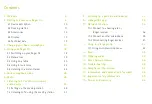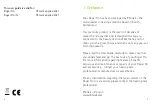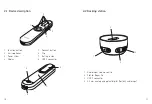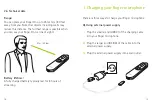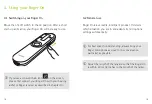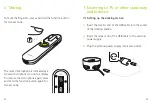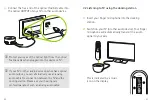Reviews:
No comments
Related manuals for Roger On

Impact M
Brand: Siemens Pages: 2

IMPACT L
Brand: Siemens Pages: 2

INTUIS Life
Brand: Siemens Pages: 16

iMini
Brand: Siemens Pages: 15

Life
Brand: Siemens Pages: 32

IMPACT Pro DP
Brand: Siemens Pages: 22

Explorer 500 P
Brand: Siemens Pages: 36

INFINITI Pro
Brand: Siemens Pages: 48

NeutronicEar
Brand: ITC Pages: 12

Unison Digital BTE
Brand: Unitron Pages: 29

Tandem
Brand: Unitron Pages: 38

JH-A39
Brand: Jinghao Pages: 13

7637
Brand: Coopers of Stortford Pages: 4

Digital in Ear Hearing Amplifier
Brand: Coopers of Stortford Pages: 5

UNIQUE U-FM
Brand: Widex Pages: 36

ME-300D Concerto
Brand: Merry Healthcare Pages: 2

VoiceBud VB20
Brand: Zvox Audio Pages: 24

RM500SL
Brand: audioscan Pages: 126