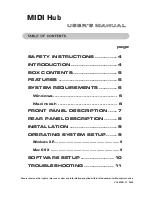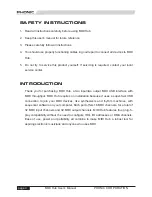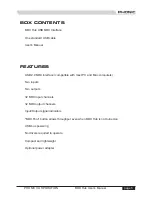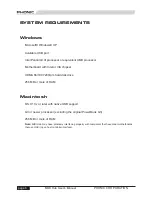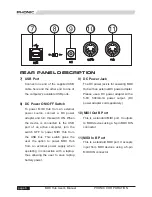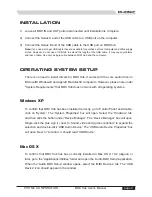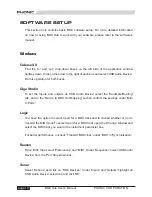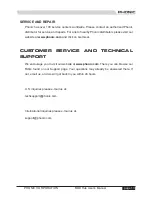Reviews:
No comments
Related manuals for MIDI HUB

T10E
Brand: FAAC Pages: 2

DCM Series
Brand: Fema Pages: 96

B75
Brand: Magnetrol Pages: 28

S1200 Series
Brand: H3C Pages: 90

SynOptics 3000 Series
Brand: Cabletron Systems Pages: 101

9476-ET
Brand: Eaton Pages: 43

HYGRASREG KW Series
Brand: S+S Regeltechnik Pages: 16

USW-Flex-Mini
Brand: UniFi Pages: 8

STI Echotel 919
Brand: Magnetrol Pages: 12

NEXT-POE4210L2S-TP
Brand: Synology Pages: 15

ATR Series
Brand: Eaton Pages: 2

SW41HDBT
Brand: BluStream Pages: 4

ROCKER-EXGD
Brand: Scame electrical solutions Pages: 68

IPES-5208T-X Series
Brand: Lantech Pages: 39

SRW224 - 10/100 - Gigabit Switch
Brand: Linksys Pages: 2

AVS-OP-1616-567SD
Brand: AMX Pages: 1

VNLW-P-1001-MV-N-W
Brand: Greengate Pages: 2

SENSALINK SENLSS V2
Brand: Thorn Pages: 2