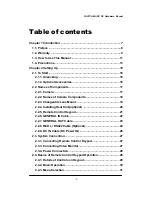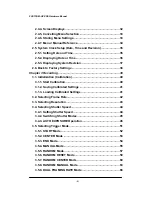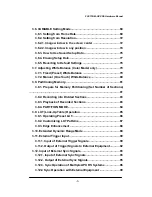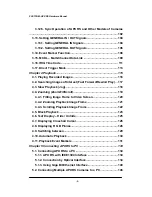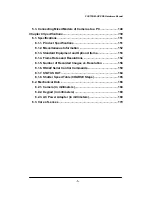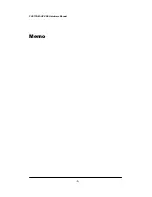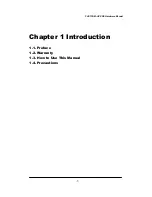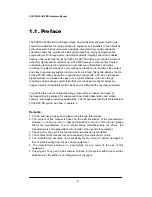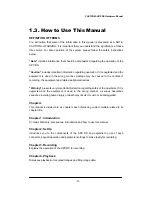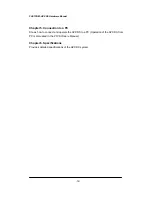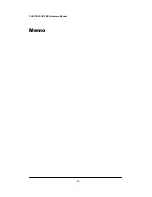Reviews:
No comments
Related manuals for FASTCAM-APX RS

MPC-54A0003M0A
Brand: Eneo Pages: 24

VHD-V61
Brand: ValueHD Pages: 42

UVC-G3
Brand: Ubiquiti Pages: 60

2694B001 - DC 310 Camcorder
Brand: Canon Pages: 93

ZE2
Brand: Kodak Pages: 24

AV6185
Brand: Cocoon Pages: 20

Veho K-series
Brand: Muvi Pages: 20

BulletCam 2.0
Brand: ElectroFlip Pages: 11

VM780 4G
Brand: Hytera Pages: 8

460668
Brand: Manhattan Pages: 2

CAMCOLVC1GB
Brand: Velleman Pages: 32

DC220
Brand: Canon Pages: 123

SC-X205
Brand: Samsung Pages: 79

MV800
Brand: Canon Pages: 8

MV830
Brand: Canon Pages: 147

MV790
Brand: Canon Pages: 94

D8 Digital Handycam DCR-TRV720E
Brand: Sony Pages: 212

D8 Digital Handycam DCR-TRV820E
Brand: Sony Pages: 233