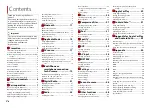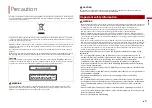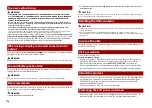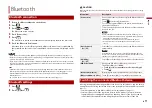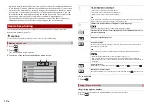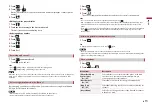Reviews:
No comments
Related manuals for AVH-Z7000DAB

6001
Brand: PAG Pages: 2

KeyPad
Brand: U-Prox Pages: 4

AC2000
Brand: X-Boss Pages: 2

ENCOMPASS LE
Brand: Muzak Pages: 3

XDMA690
Brand: Dual Pages: 20

Assay Reader
Brand: Igloo Pages: 7

T1030
Brand: TV Star Pages: 10

Wally2-230V
Brand: V2 Pages: 6

ACR30S
Brand: ACS Pages: 22

PRD-09695-004 - SMART Card Reader
Brand: Blackberry Pages: 28

D9865H
Brand: Rainier Pages: 4

XR-M70
Brand: Aiwa Pages: 14

Moby 5500
Brand: Chase Pages: 8

ER6G
Brand: RadioMaster Pages: 2

NA400
Brand: Nakamichi Pages: 13

TX-RZ810
Brand: Onkyo Pages: 105

ViVOpay VP3300 Series
Brand: IDTECH Pages: 20

AVH-P5150DVD
Brand: Pioneer Pages: 98