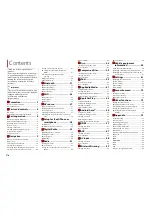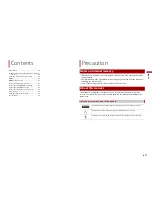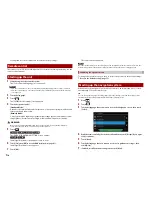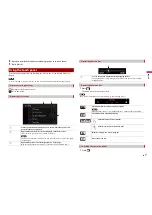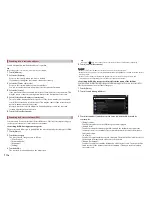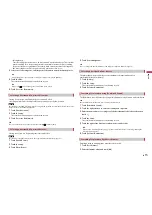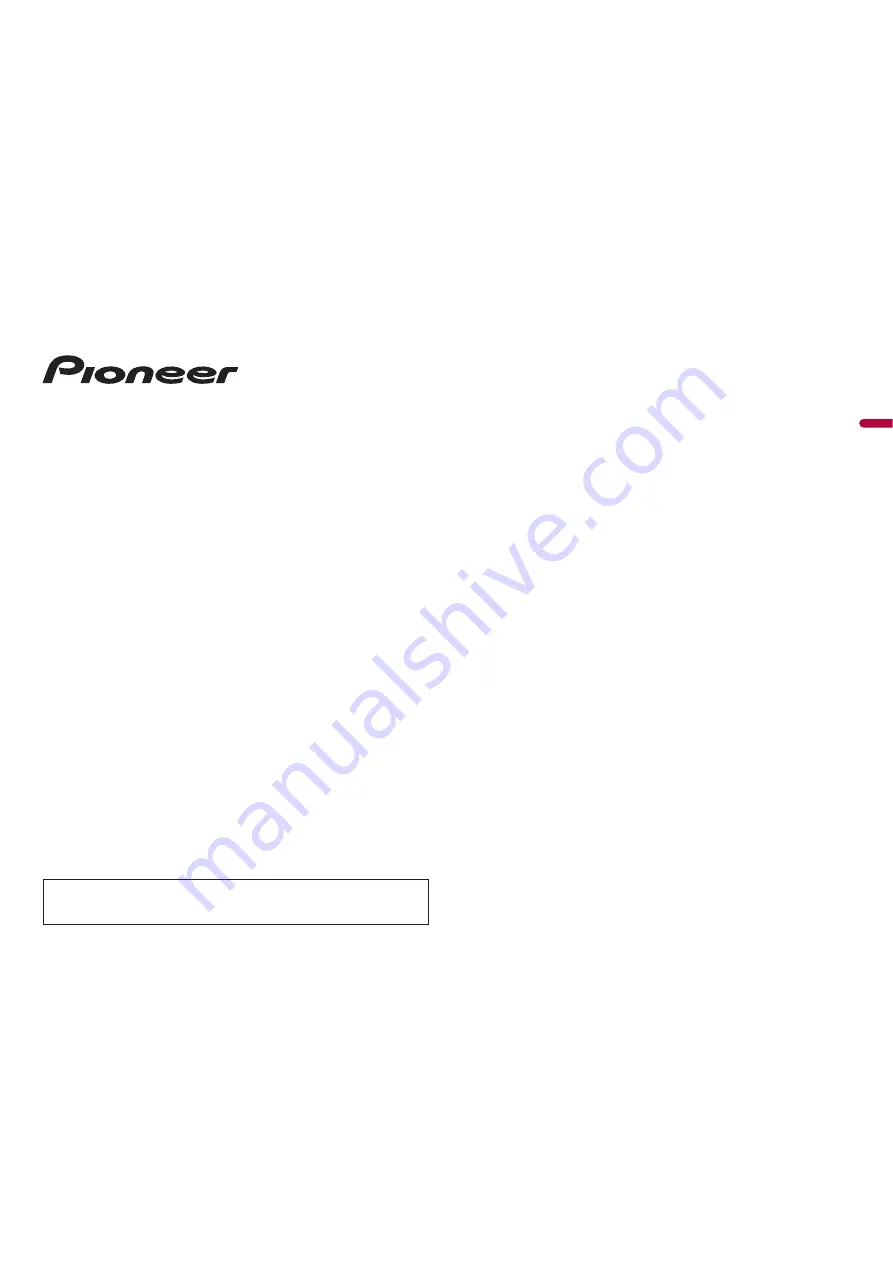
En
glis
h
AVIC-Z910DAB
AVIC-Z810DAB
AVIC-Z710DAB
AVIC-Z610BT
AVIC-Z7110DAB
AVIC-Z6110BT
NAVIGATION AV SYSTEM
Operation Manual
Be sure to read
Important Information for the User
first!
Important Information for the User
includes the important information that you
must understand before using this product.